Important Note: To clearly understand and follow the following guidance, it is advised to open the counsellormaster.com website on Mobile phone at the same time with Laptop or Desktop and use the visa.nadra.gov.pk website either on Laptop or desktop. Thus read the guidance on mobile and apply for online visa on laptop or desktop computer to avoid any mistake.
You can also change the langue option on the counsellormaster.com website by clicking on top right UK Flag icon and change the language option to the language of your choice you easily understand. How to change the language, see the following screenshot:-
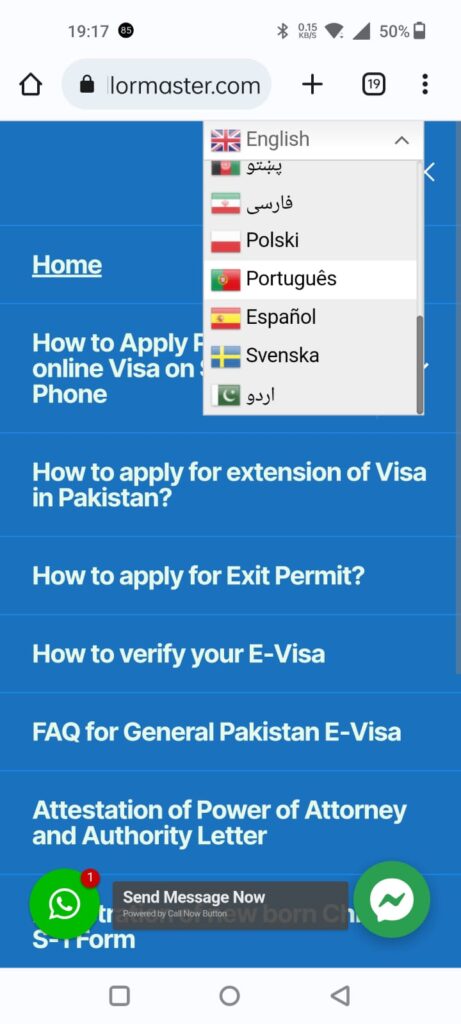
Quick Guide of Online Pakisan visa
Important Note: Beware of the fake websites of Pakistan e-visa, ivisa which you may come across during google search. Such fake websites msust be avoided. The correct official website of Pakistan Online Visa System (POVS) is ending with domain name pk.
National Database and Registration Authority (NADRA) is the only official authority of Government of Pakistan to maintain the Website of Pakistan Online Visa System (POVS), which is given as under:-
You need to apply for the correct category of visa for which you can fulfill the requirements. Each category has different requirements depending on the nationality of the person and category of visa. Following are different Categories of Visa:-
- Tourist/Visit Visas
- Visa in your inbox or Visa on Arrival
- Family Visa for Pakistani Origin and their Spouse
- Family visa for Afghan Spouse (Wife or Husband) of a Pakistani
- Business Visas
- Work Visas
- Working Visa/CPEC Project
- Journalist Visa
- Domestic Aide Visa
- Medical Visas
- Study Visas
- Religious Tourism
- Official/Diplomatic Visas
- NGO/INGO Visas
- Other visas
I. Extension of Stay of Visa who are already in Pakistan
II. Exit Permit
Let us guide you how to apply for Online Visa / E-Visa of Pakistan
If you are using Desktop or Laptop Click Here if using Smart/Mobile Phone Keep continue reading the following:-
Important Note: For each person seperate online visa application should be applied. Even children of one month old or above must apply separately. Do not upload irrelevant documents of children and family members if they travel together, just mention the children names in the application of parents. Still separate application is required and must be submited online irrespective of the age of applicant.
1. Click here to visit the official NADRA website: and follow the instructions shown on the following screenshots. It would be more convineint and easy if this link of counsellormaster.com is open on two parallel devices and follow the instrcutions given on screenshot to avoid any mistake. You may also see the FAQ given at the end of this article.
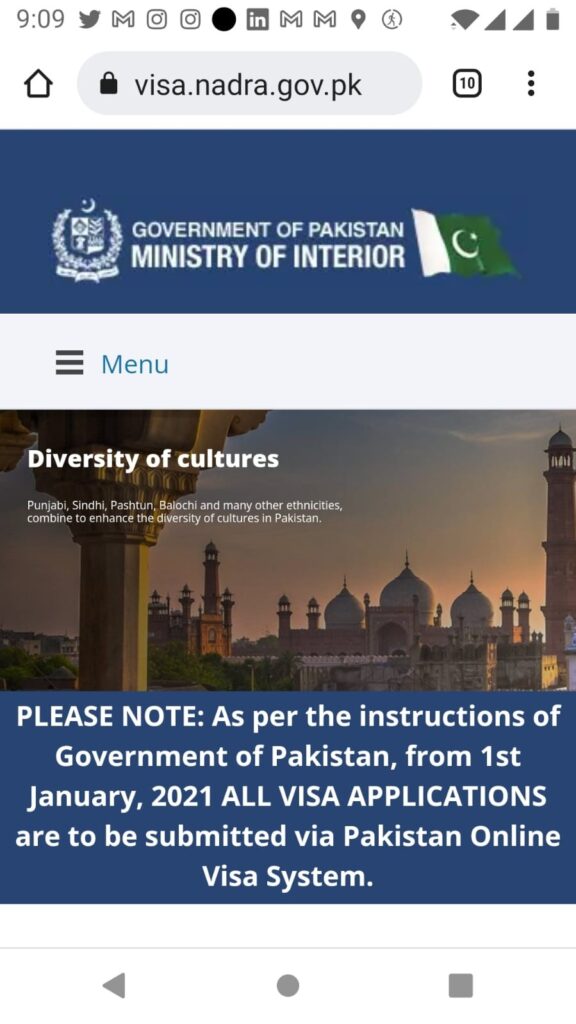
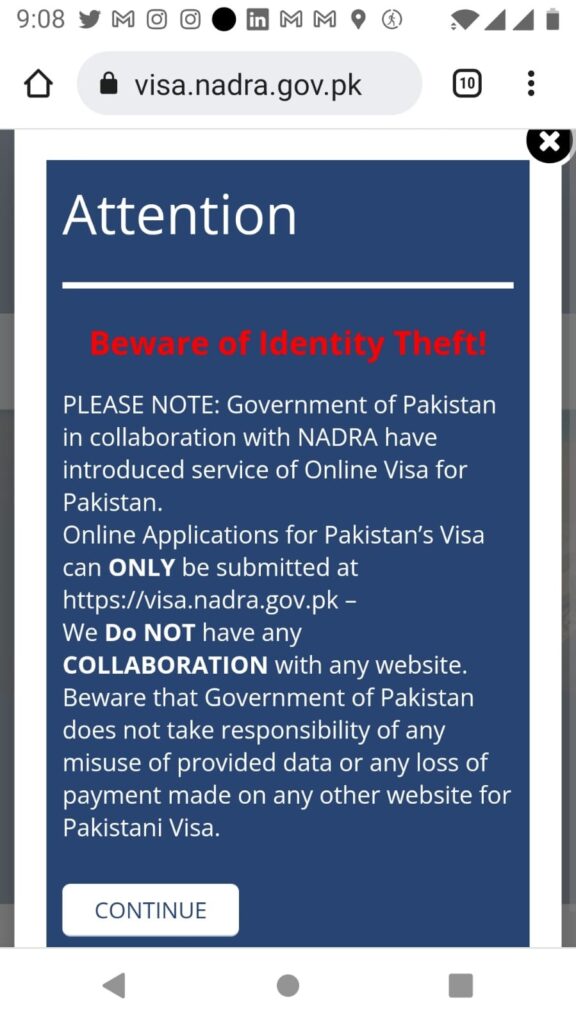
2. Continue browsing and you will go to the next page and click on APPLY NOW Button:
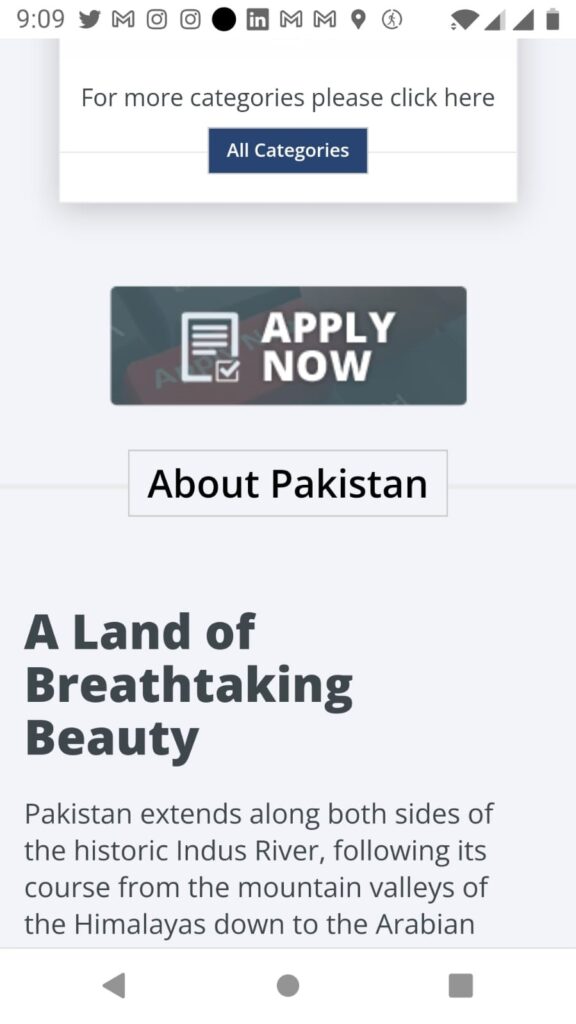
3. On the next page, just creat account by clicking on the “NEW ACCOUNT” if you do not have any account. In case you already have an account, just click on LOGIN . Carefully select the Password and write down on a peace of paper to remmebr or take a picture of the password and user id to remember for fuuture use.
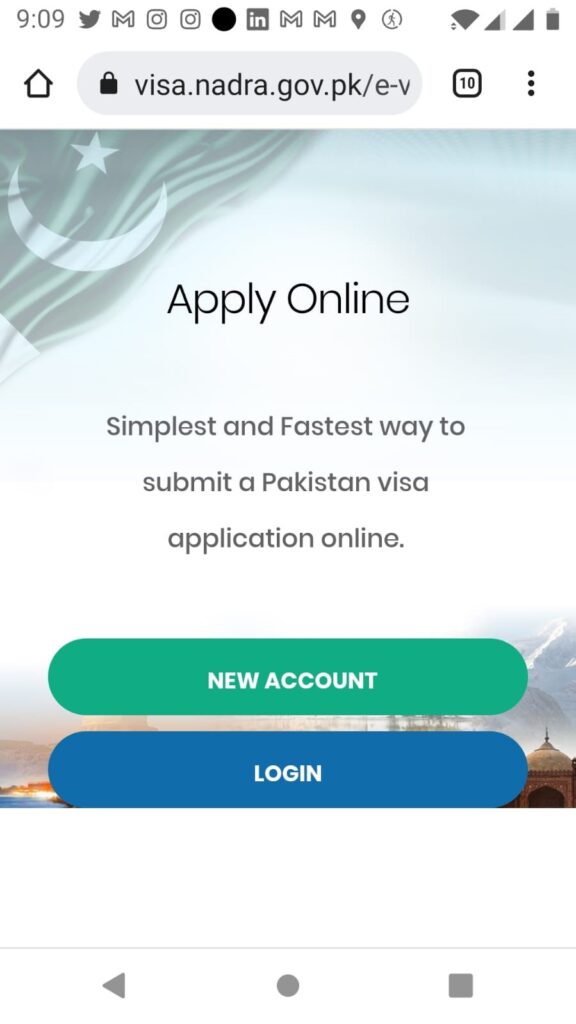
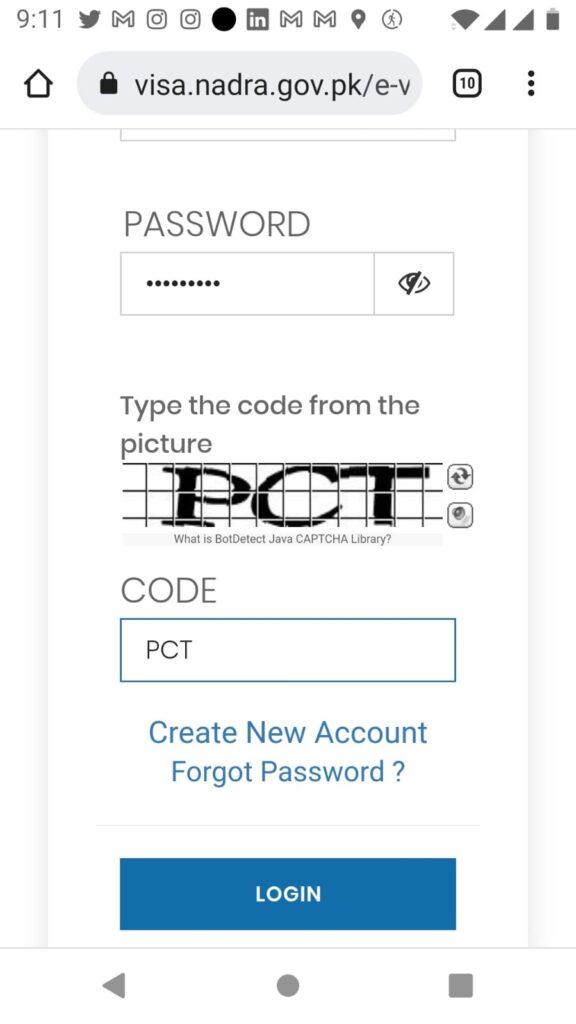
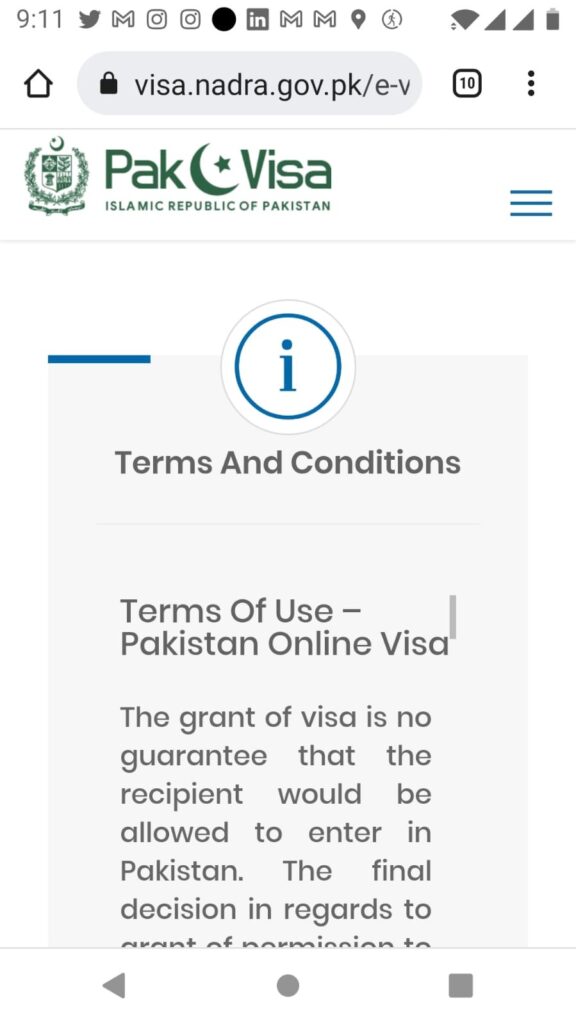
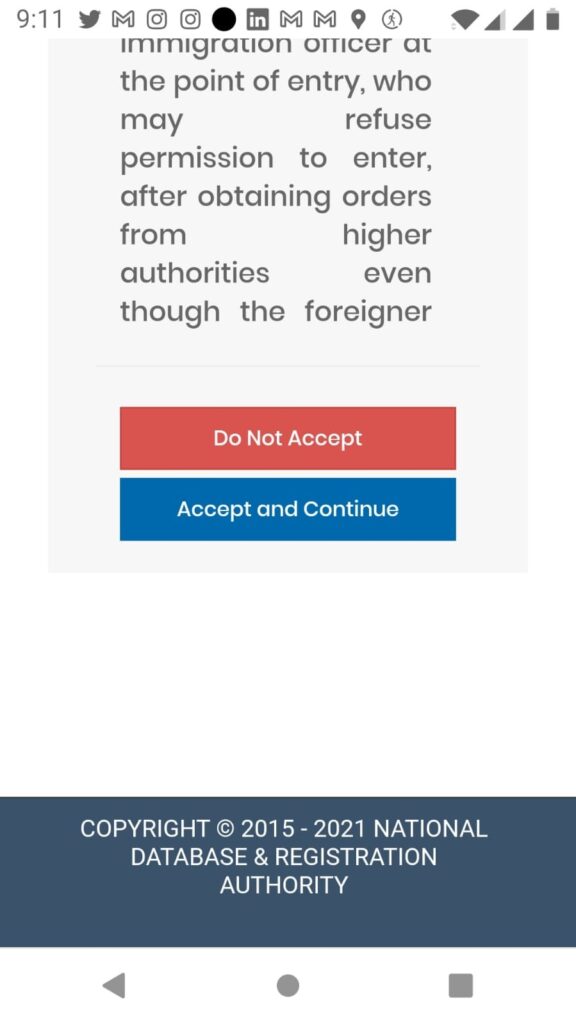
4. After loging in to your Account, you will go to the following page:-
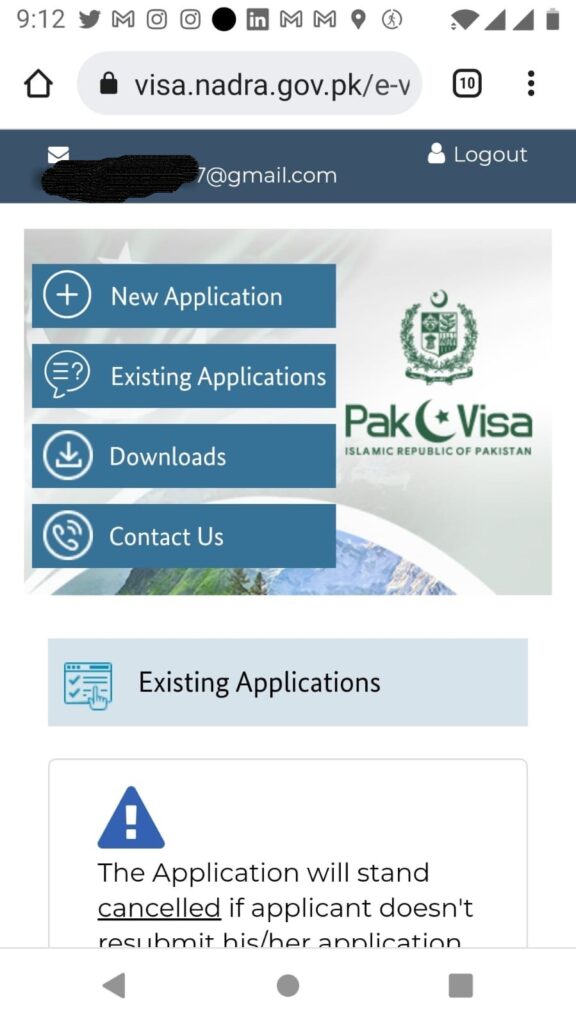
5. Click on the + NEW APPLICATION Tab to start your application. Do not forge to select Pak Visa option. Never Select Exit Permit.
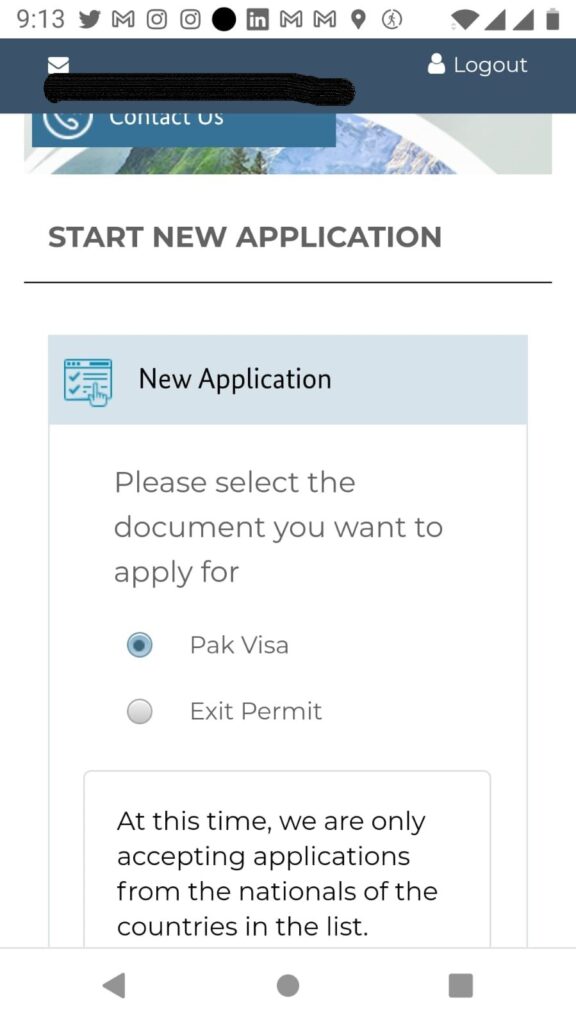
6. In the following example, a Single Entry Tourist/Visit Visa for a Swedish National will be explained. Carefully observe the screenshots. You can follow the example and apply for the visa of your own choice, like Single Entry, Multiple Entries if you are eligible and can provide supporting documents.

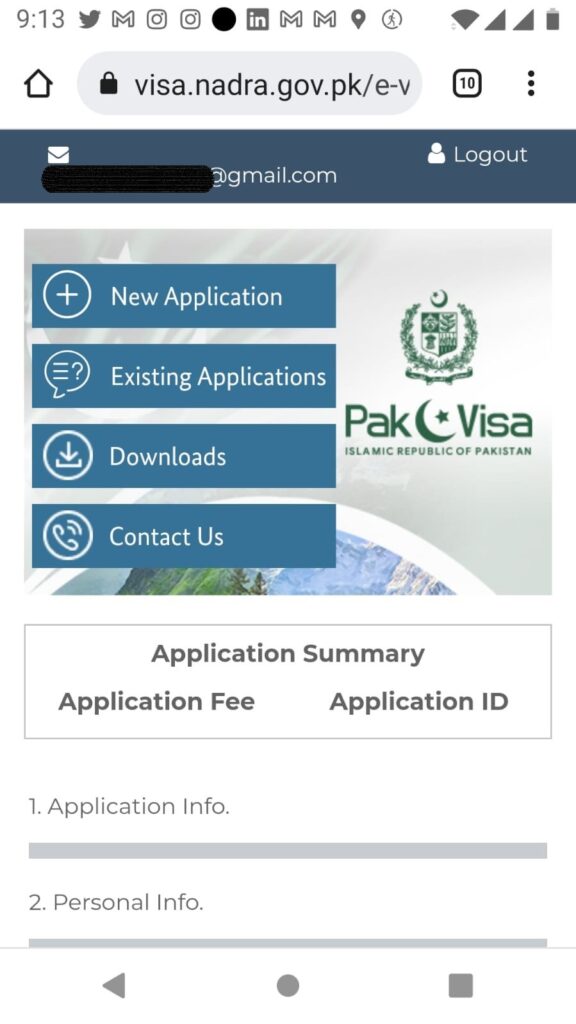
7. Carefully, select Category of Visa becasue each and every category has different requirments. Once you submit your application, you cannot change he category of visa. Thus, holder of visit and tourist visa can also visit their family. So family and Tourist/Visit visas are almost the same. However, if someone one long term multiple entries visa, then you should apply for family visa. Tourist/Visit Visa can only be issued for short term visit or tourism.
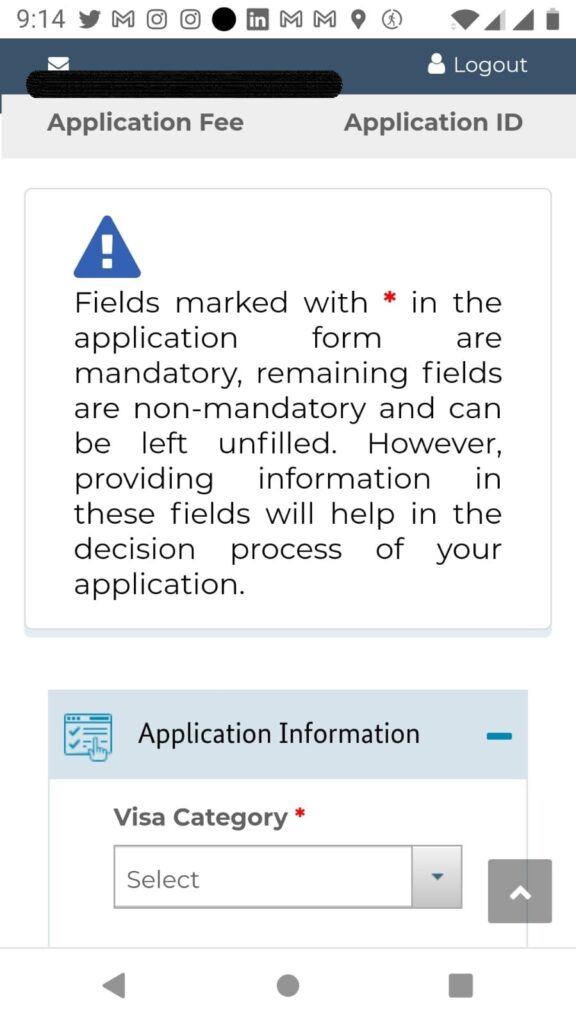
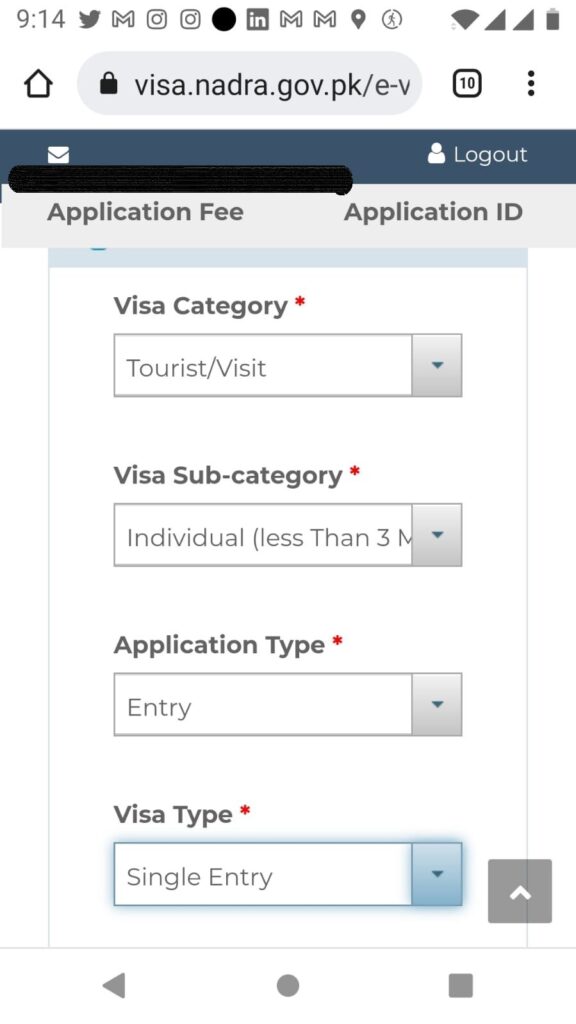
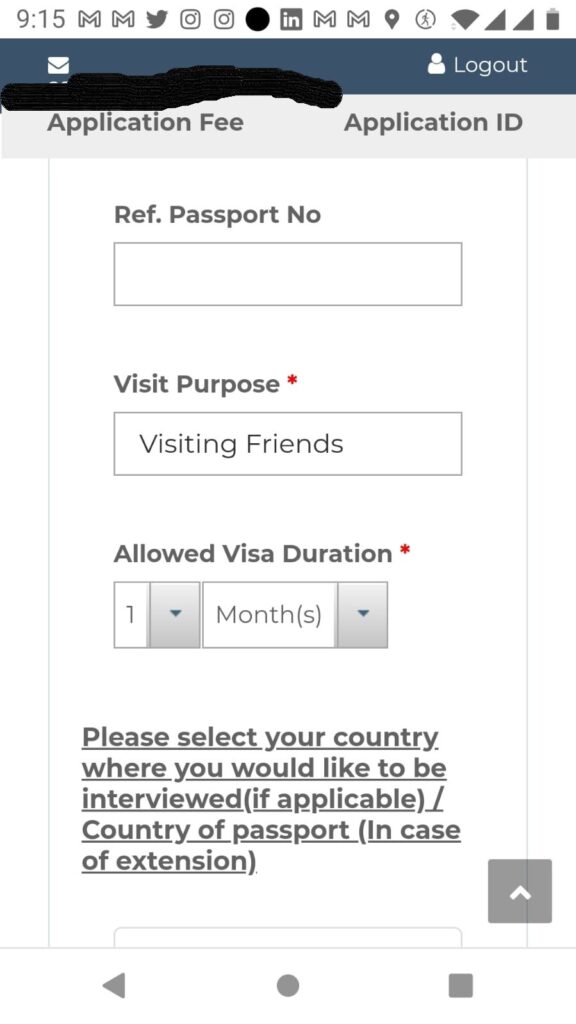
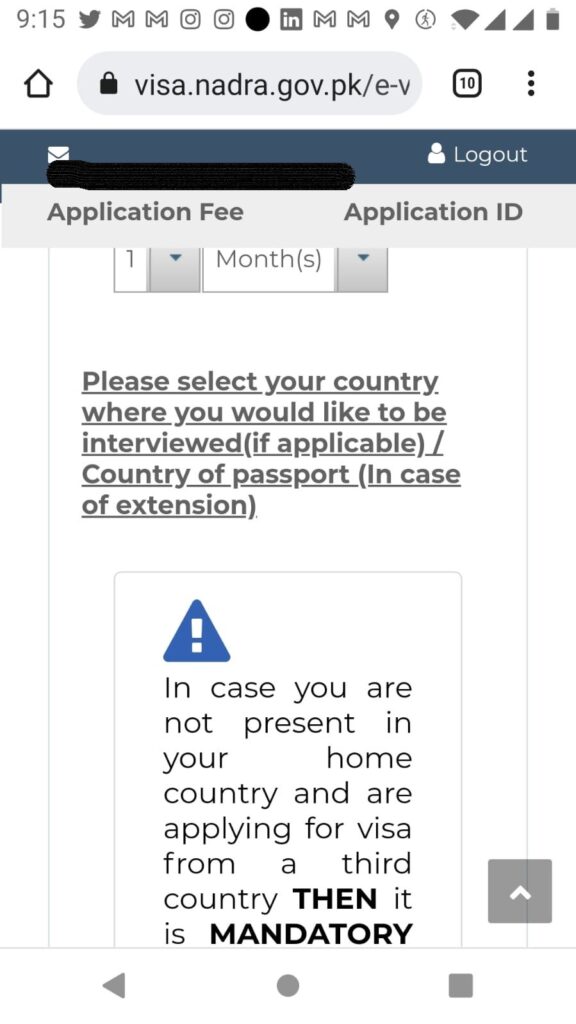
8. It is very important to carefully select your country of Interview. Select the country of interview of your nationality or your legal residency. But keep in mind that by selecting the country of Interview, your visa application will be processed by the Embassy/High Comission/Consulate of Pakistan in that Country. The concernd officer may call you over phone or call you in person to appear for interview. When you select a country of inerview, your visa is processed by the Embassy/High Commission/Consulate of Pakistan in that country with collabration of NADRA, Ministry of Interior and Ministry of Foreign Affairs depending on the type and category of visa you have applied for.
Important to Note: Many Afghan nationals living in Sweden/Finland or abraod select their country of interview as Afghanistan, in such cases their visa applications are processed in the Embassy/Consulate of Pakistan in Afghanistan. If an Afghan national living in Sweden or abroad, he/she must select country of interview Sweden or whereever he/she is residing to avoid difficulties and delay of their visa process.
In the present following example, we have seleced Sweden and Stockholm becasue the applicant is a Swedish national and residing in Sweden.
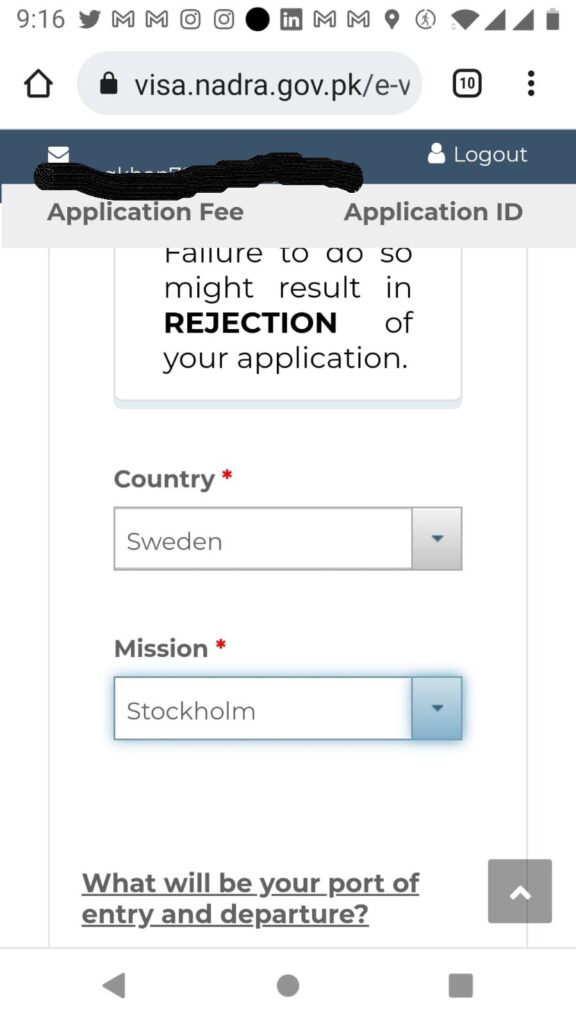
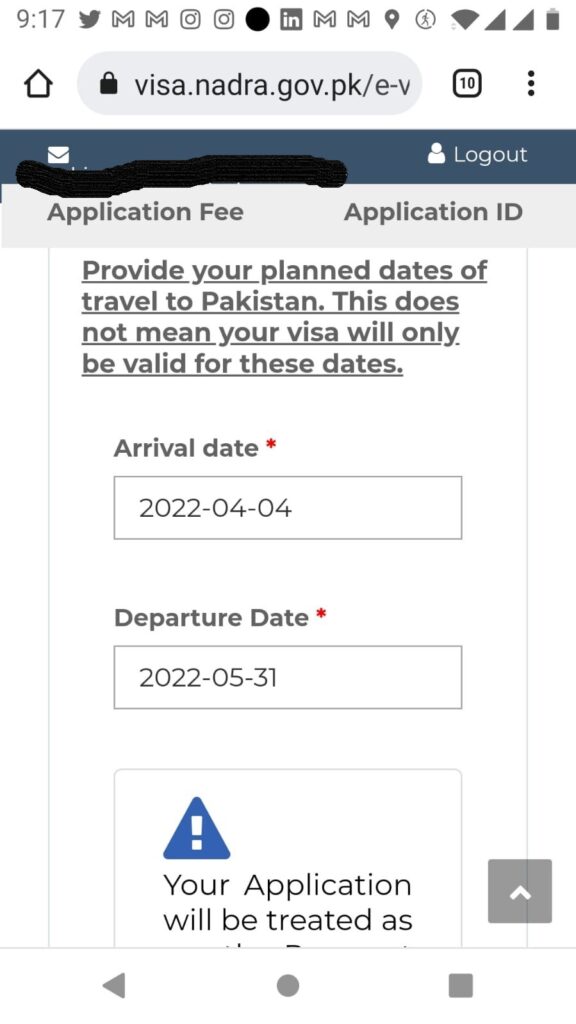
9. Most of the people make mistake in selection of wrong Type of Passport as Official or Diplomatic and thus thier visas are rejected. The Passport Type must be selected very carefully.
All common people have ordinary passports so always select the Type of Passport as “ORDINARY”.
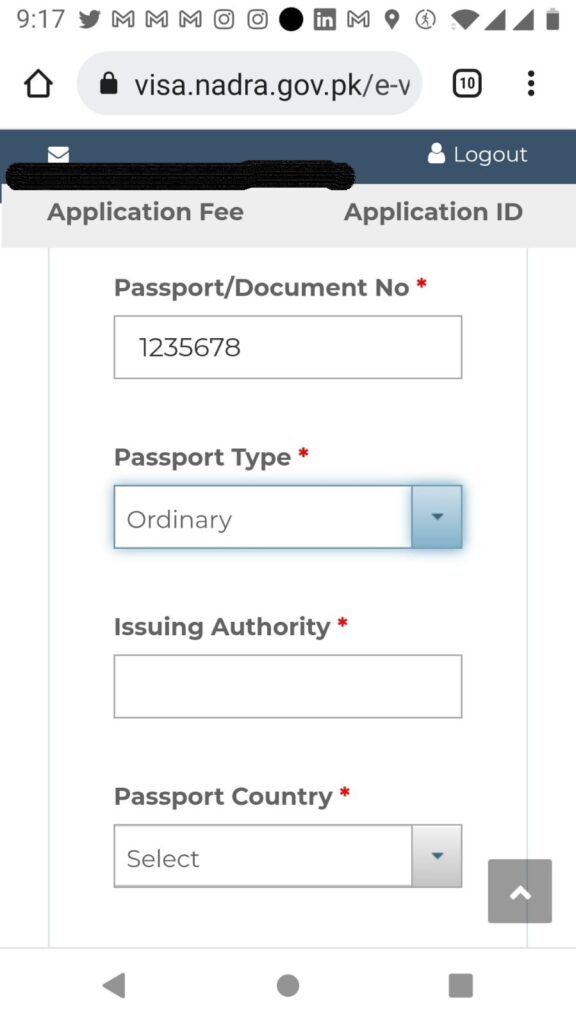
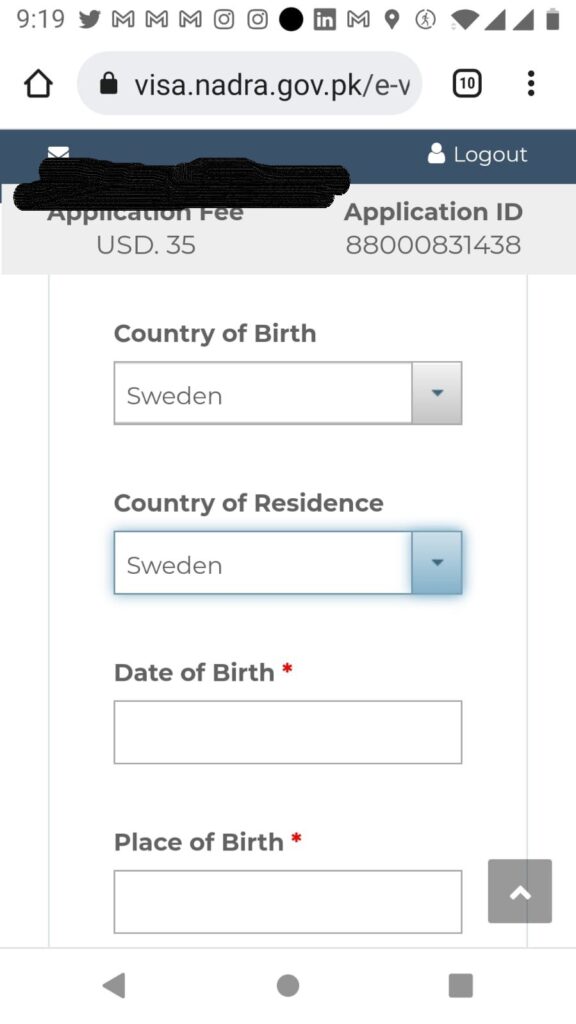
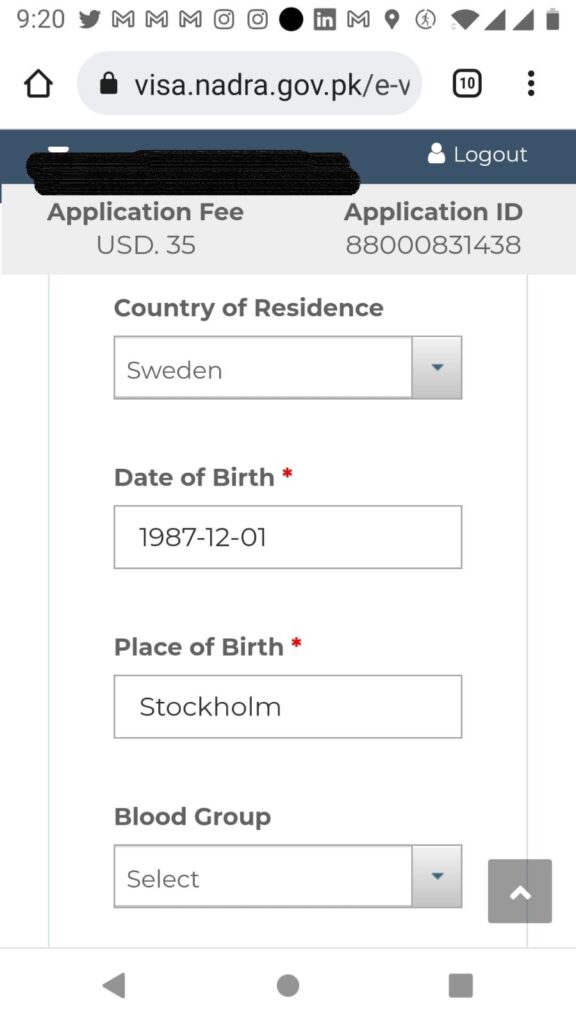
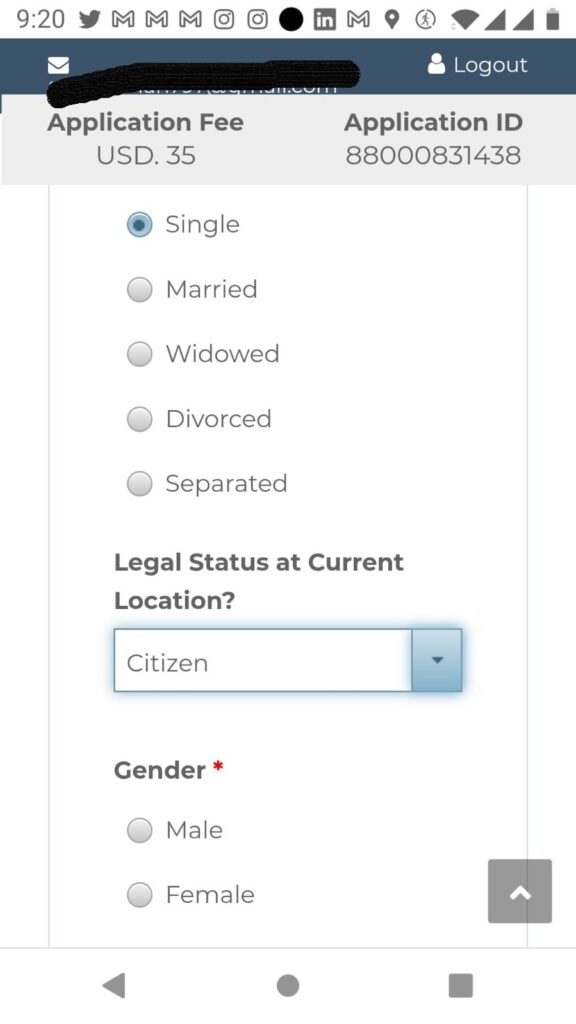
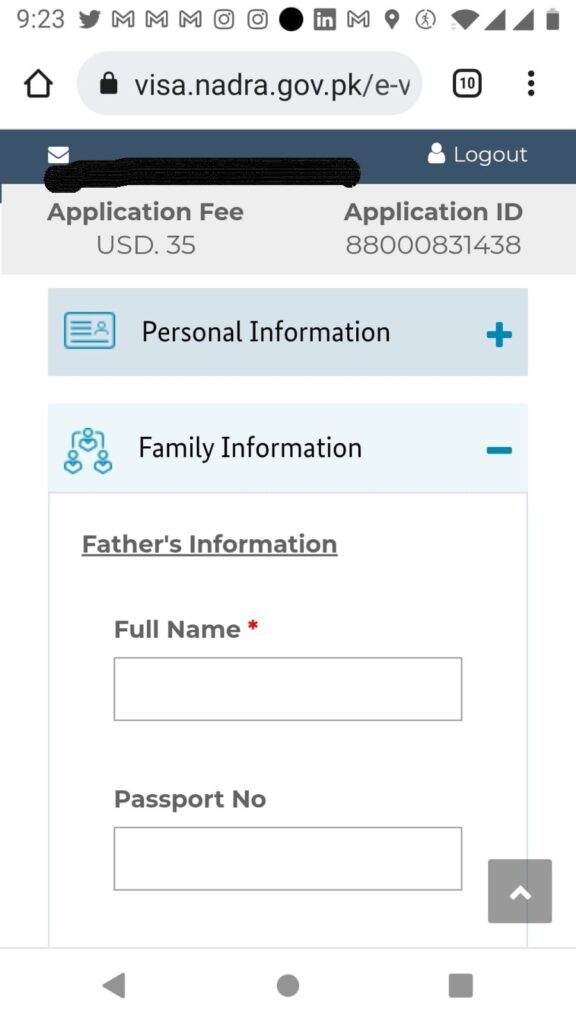
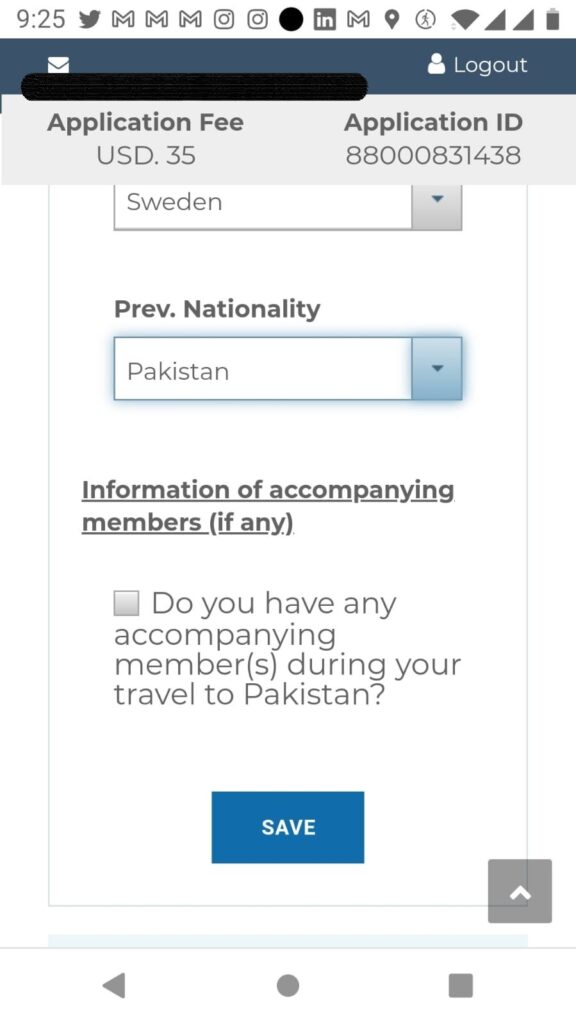
10. After clicking on the SAVE Tab, go to the next page.
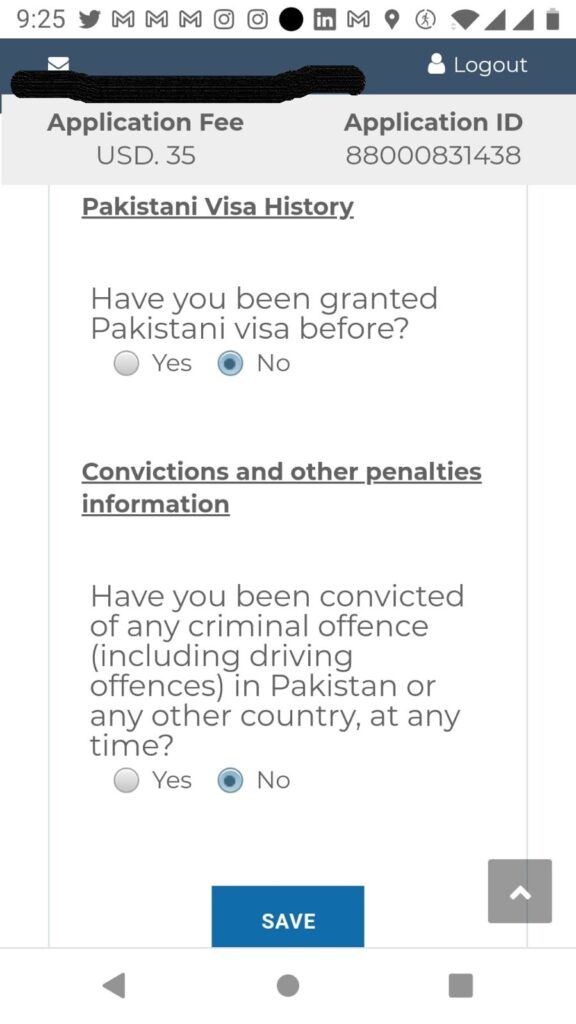
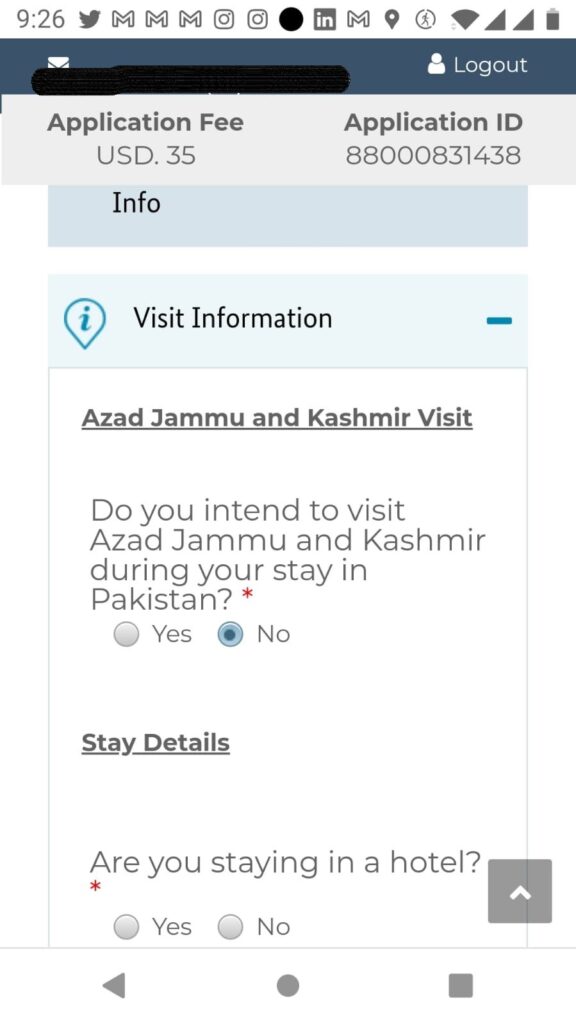
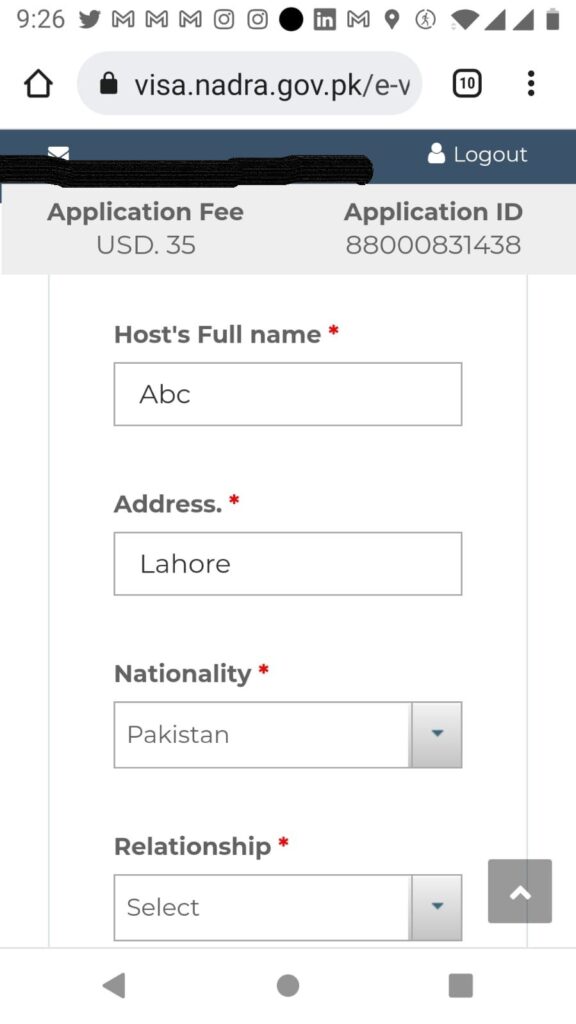
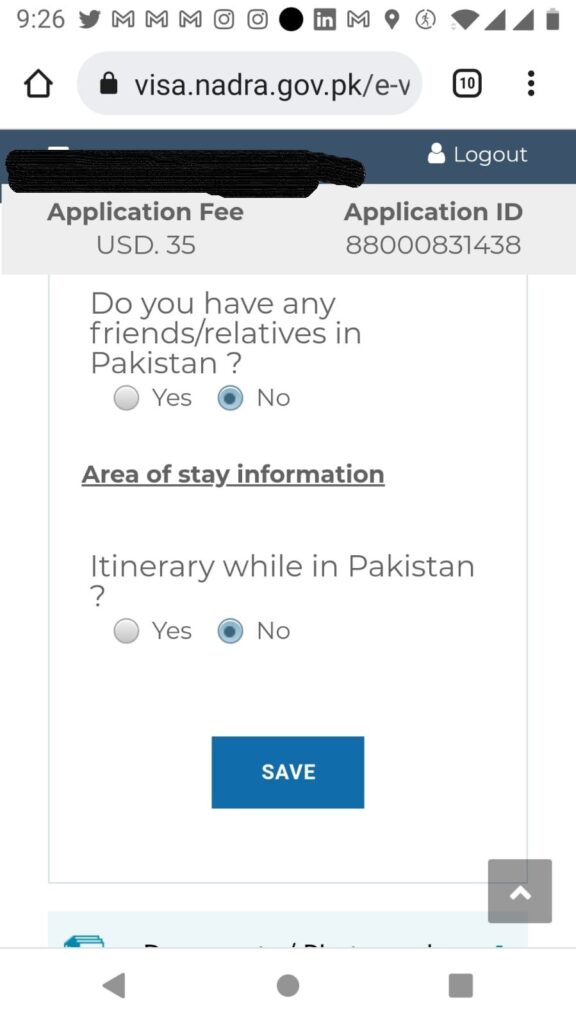
11. After completing the above informaion and clicking on the SAVE Button, go to the next step of uploading the required documents:
i. Upload under the Passport option your passport first page which has your picture and data, do not upload other irrelevant pages unless asked by the officer to do so.
ii. Upload Under the Photogrpah option, your picture. Always upload fresh picture which mach your Passport photograph and is not older than 6 months. In case your picture does not mach either with your present appearance or passport picture, you visa will be rejected and even if you get visa, you may be denied boarding on the aircraft.
iv. Upload under the option of sponsorship letter your Invitation letter or sponsorship letter from Pakistan,
v. Under the option of “OTHER” you may upload personbevis issued by the Swedish Tax Authority or Upload Life Certificate issued by Finnish Digital and Population Data Services Agency. You can also upload copy of Resident Card or I.D. Card if you are thrid country national and residing in Sweden and Finland.
vi. If the Applicant is below the age of 18 years. Kindly download the No Objection Certficate (NoC) and fill it in and then must be signed by both parents or legal guardian of the child alongwith thier contact phone number. NoC is must even if the child is accompanied by the parents, it must be upload. Click here for Download of NoC for children below the age of 18 years.
Always provide relevant documents either in English Lanague or Urdu. Do not upload driving licenes and irrelevant documents. Do not upload documents other than English or Urdu language which the officer does not understand.
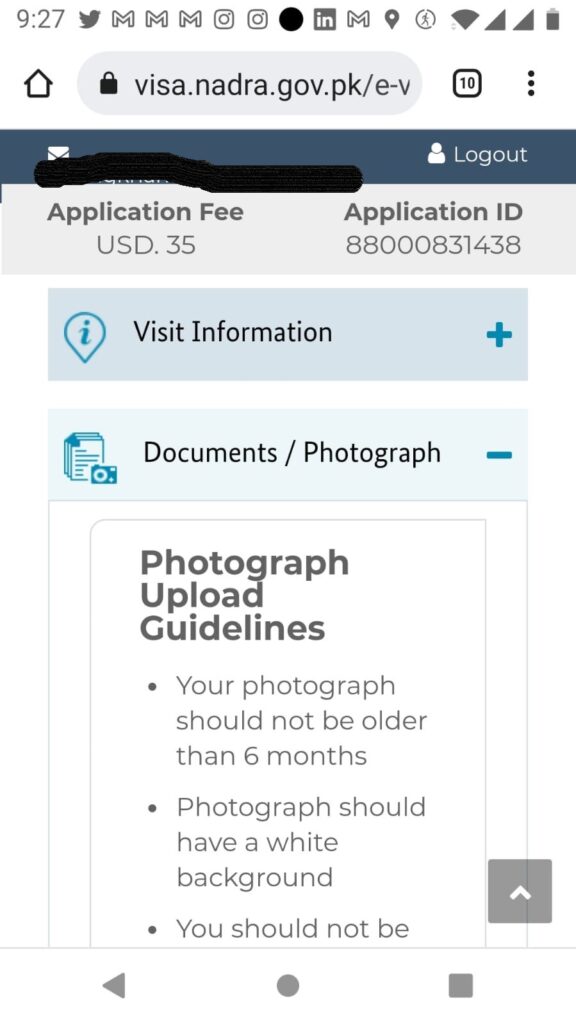
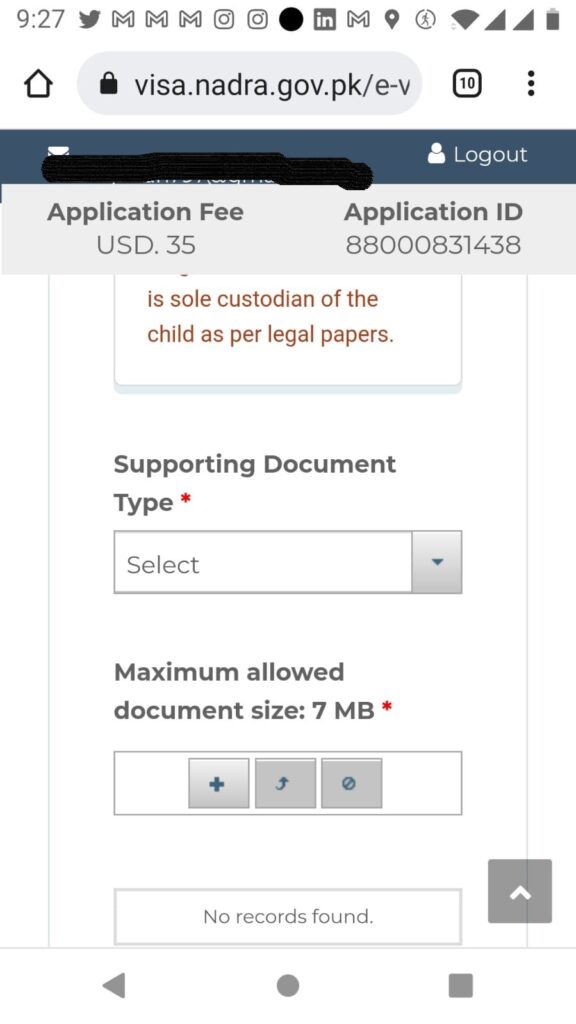
12. Just click on + sign and when select documents either from your folder or you can directly capture the picture with mobile phone camera of your Passport or other documents and then click on the Arrow sign to upload. Keep in mind the specification and size of the documents. In case the size of a document is bigger than the specified size, just resize it and then upload. Only PDF, JPEG and PNG format is supported. You must upload all the required documents on the NADRA online visa portal and should not send by email to the concerned Embassy. If you forgot uploading some documents, the Officer will send you back your application for review and asking you to upload the required documents. Then you can upload the rest of the documents.
Sometimes, the Visa Officer may send you back the application just for final re-check before processing your application. In such case, you just carefully go through the application and if all the information is correct then just write in remarks, “Checked and found correct” and then re-submit your application.
How to Review and upload further supporting documents: Click Here
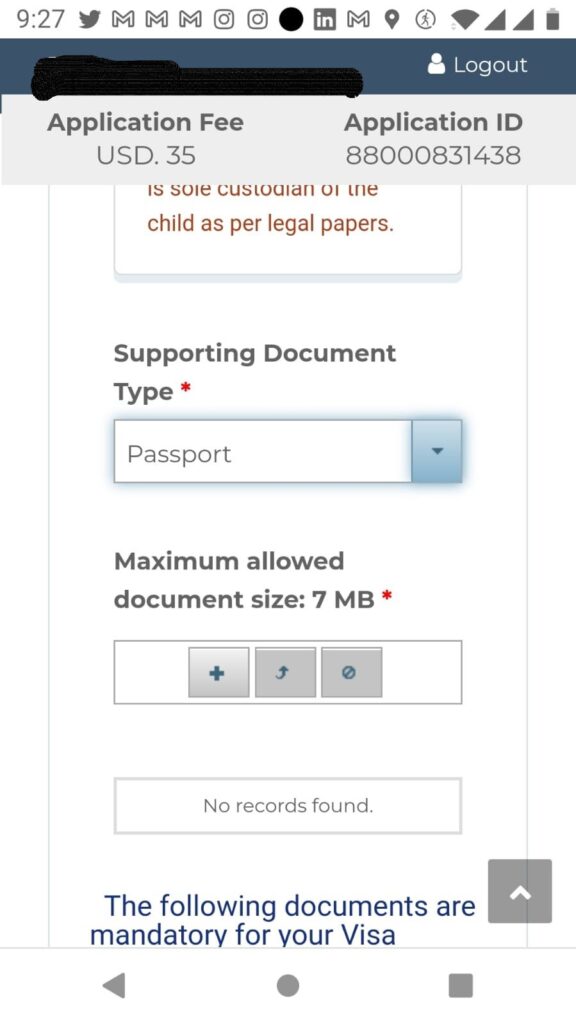
13. Once the documents are uploaded successfully, you can see them as shown in the following screenshot.
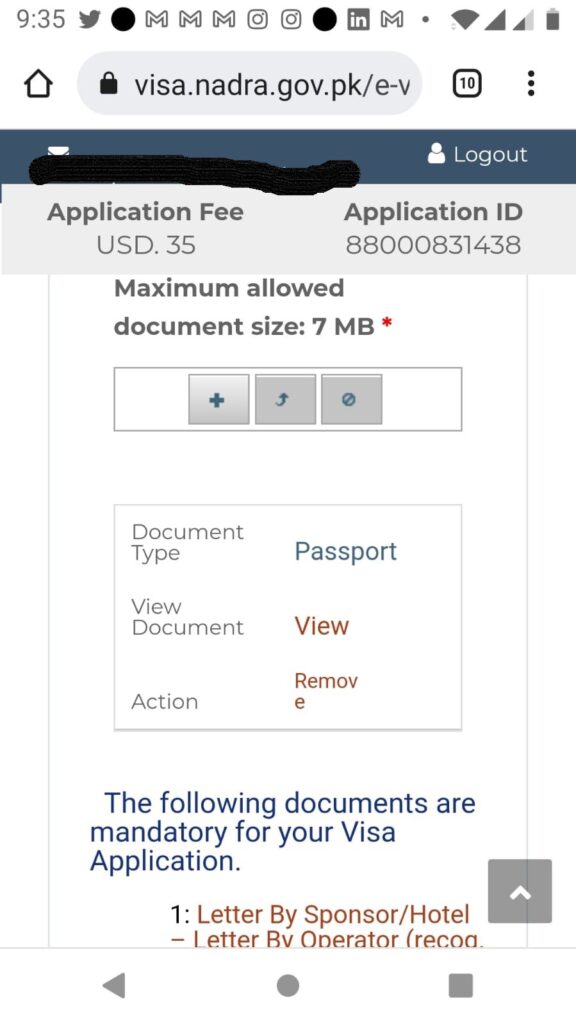
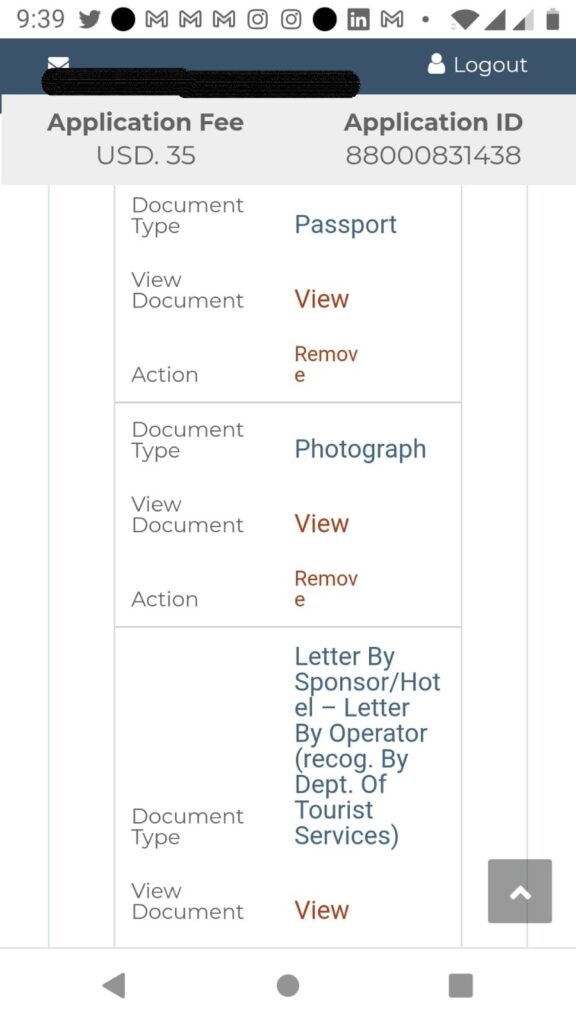
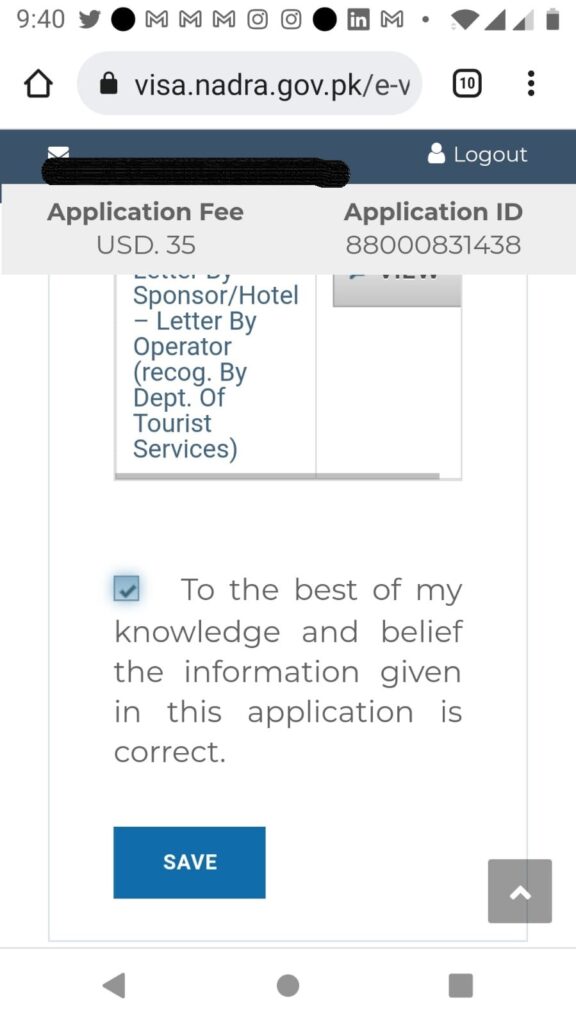
14. After completing your application and clickin on the SAVE button, the entire application will be displayed from the begginning for REVIEW to carefuly check your particulars as shown in the following screenshots.
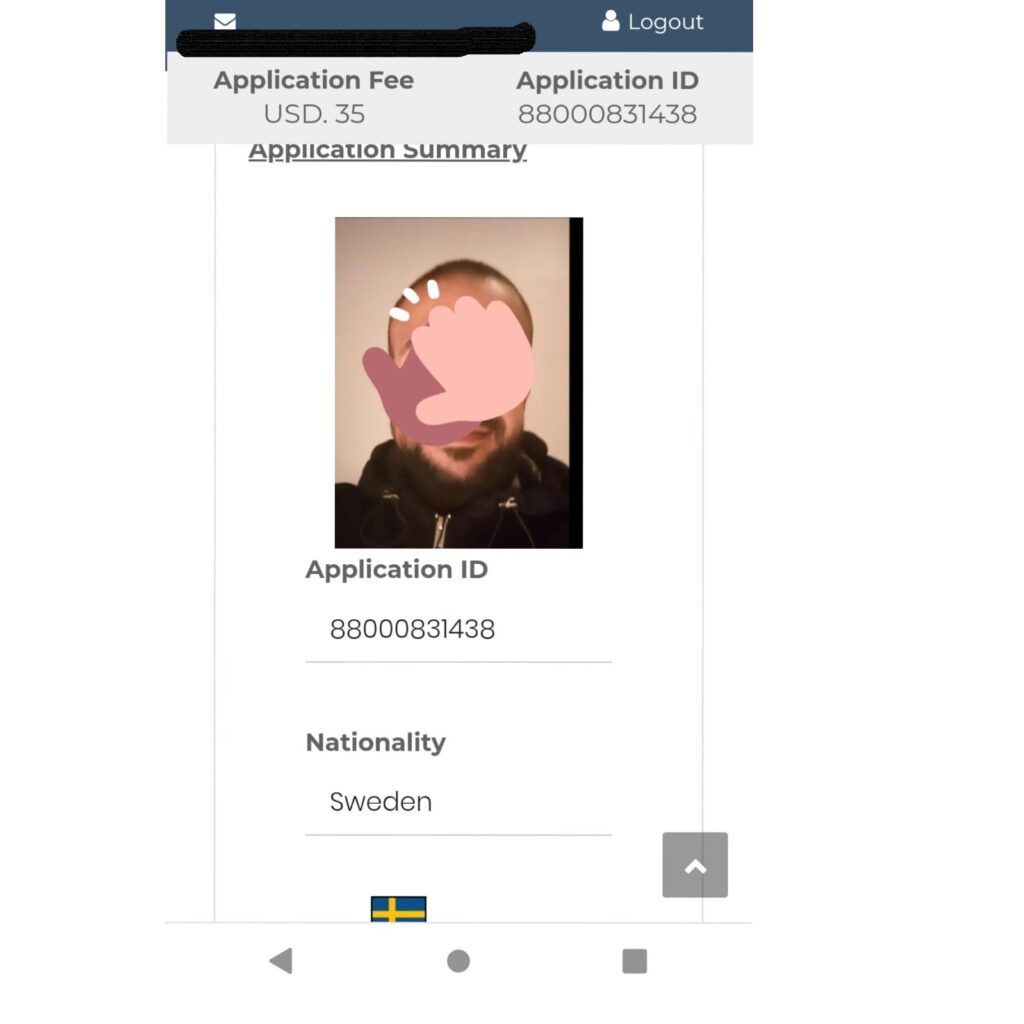
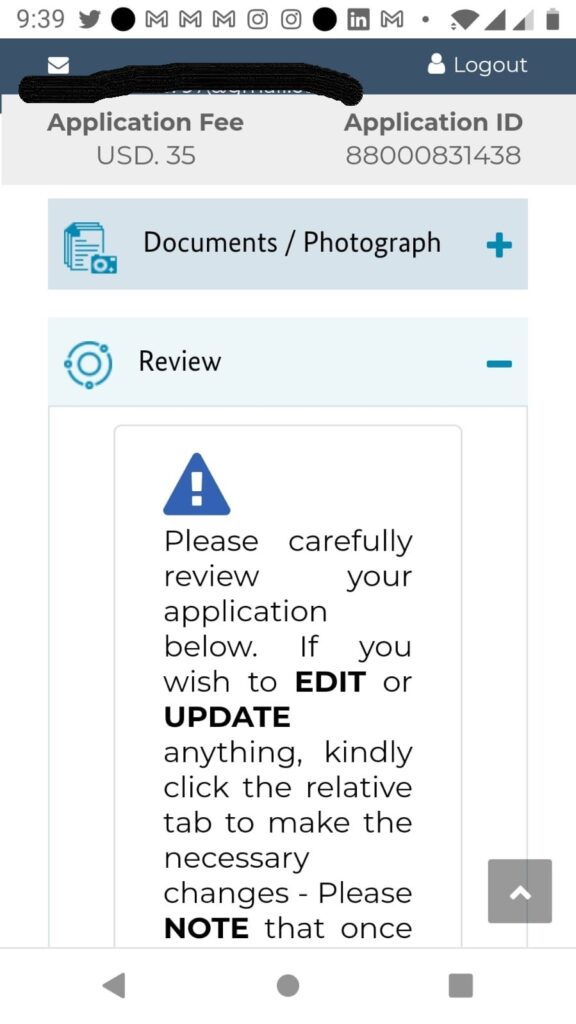
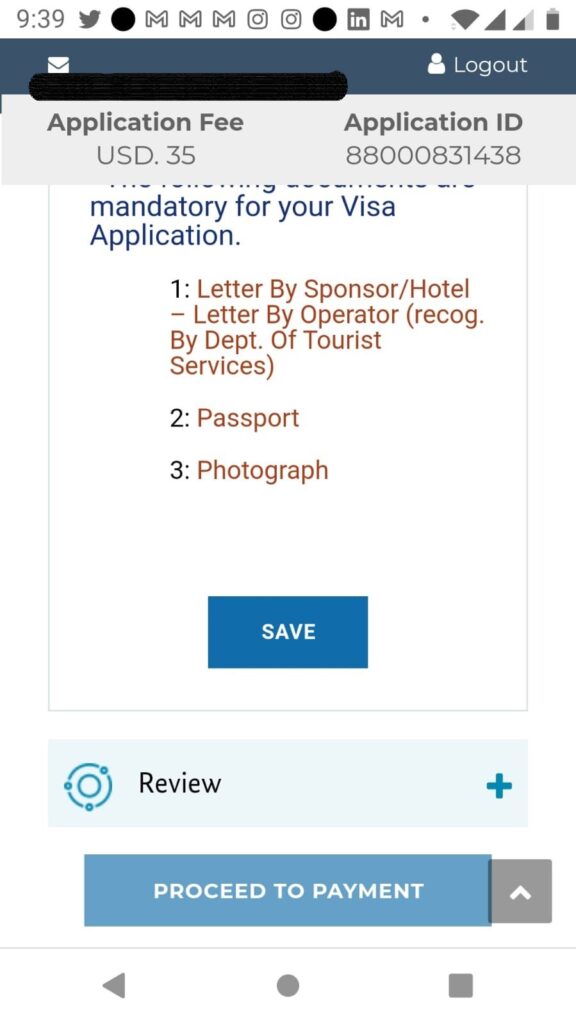
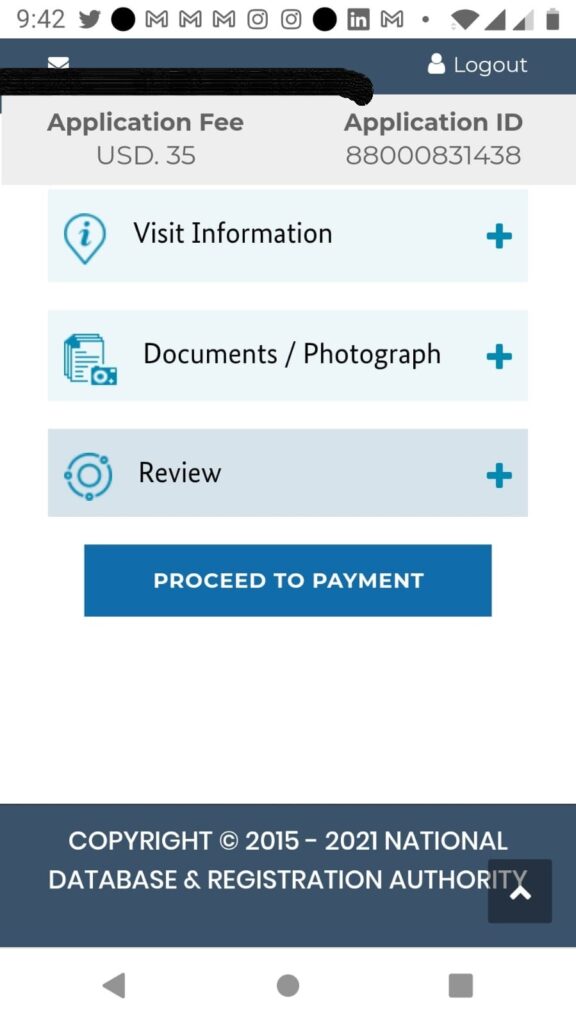
15. After Clicking on SAVE and then “PROCEED TO PAYMENT” . Please note that you can only pay with MASTER or VISA Debit or Credi card.
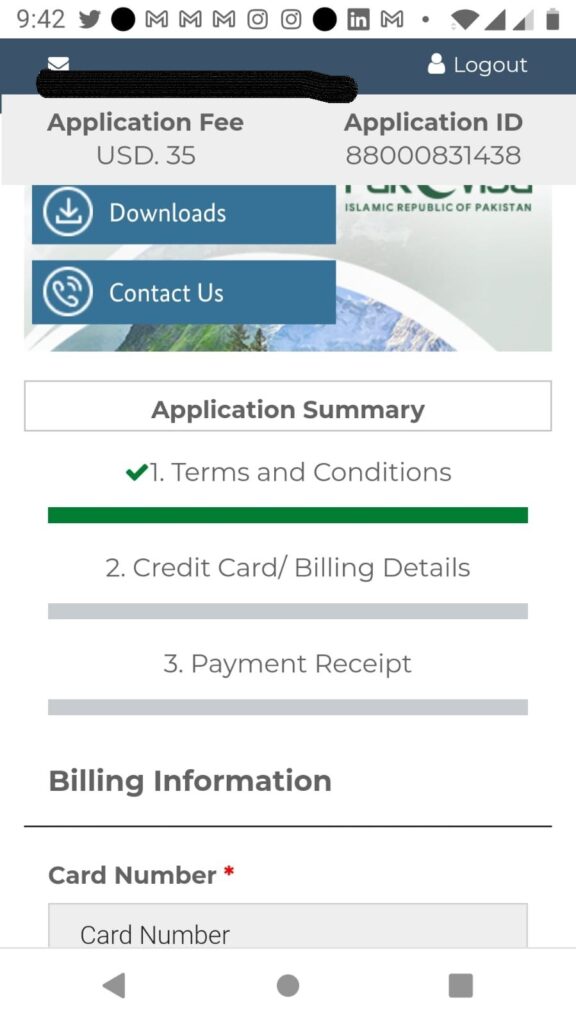
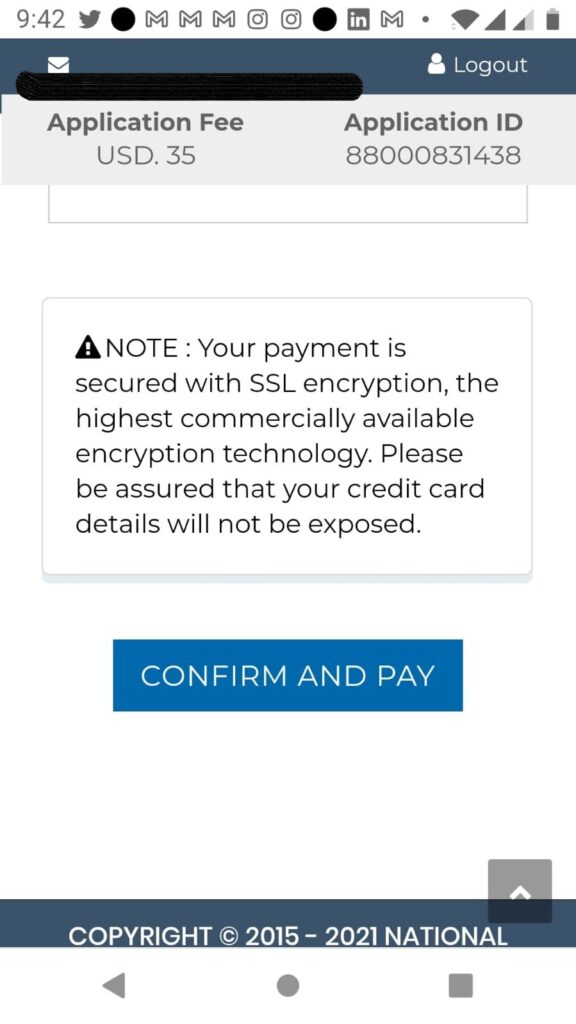
16. After successful payment you will receive and automatic confimration email saying:
“Thank you for submitting your application for visa.”
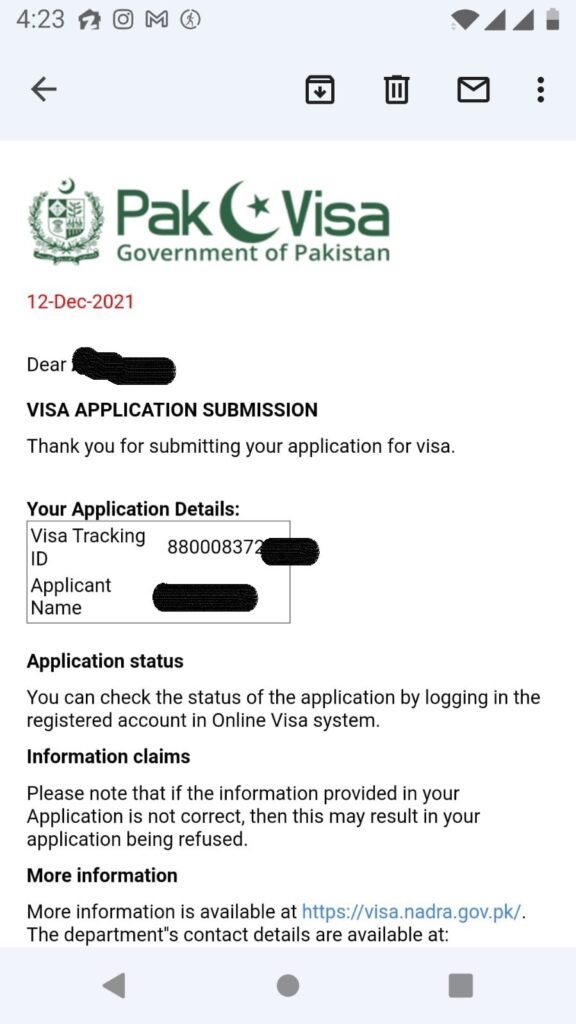
17. After submission of your application, it will be shown in the RECEIVING BOX of your account.
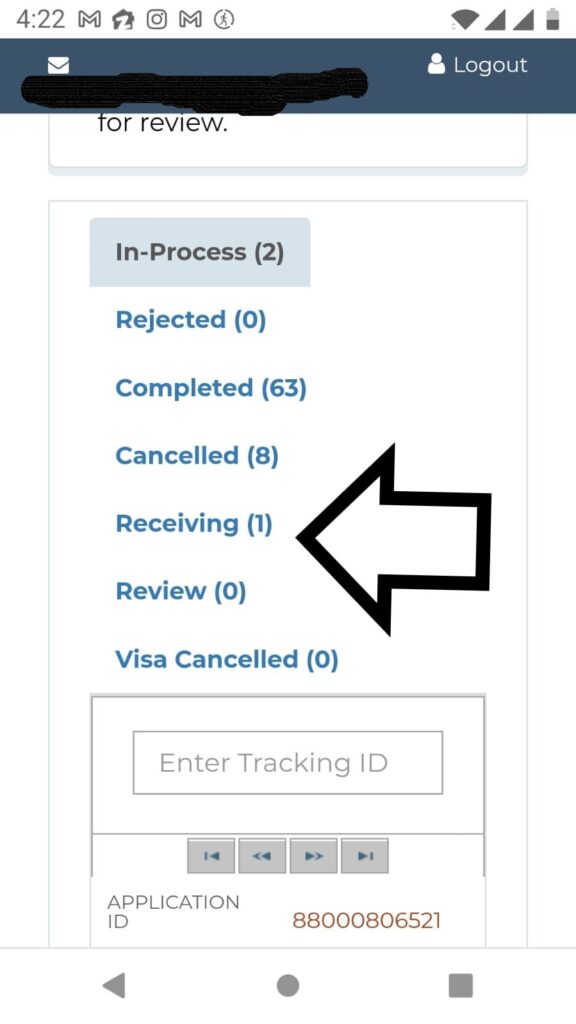
18. However, if you see your application in the In-Process Box. It means you did not make the payment and did not yet submit your application. You can pay the payment later on if you want. Your application is saved in your IN-Process box of your account.
19. In case, you want to cancel your current application, you should click on the CANCEL of the relevant Visa Application Tracking I.D (TID) always starting from 88 and consist of 11 digit.
Keep in mind when your one application with the same passport number is pending, you cannot apply for new application. First you need to cancel your pending visa application. In case your application is in RECEIVING , then just send an email to the concerned Embassy of Pakistan with your Visa Applicaion Tracking ID and request for cancellation of your pending Visa Application.
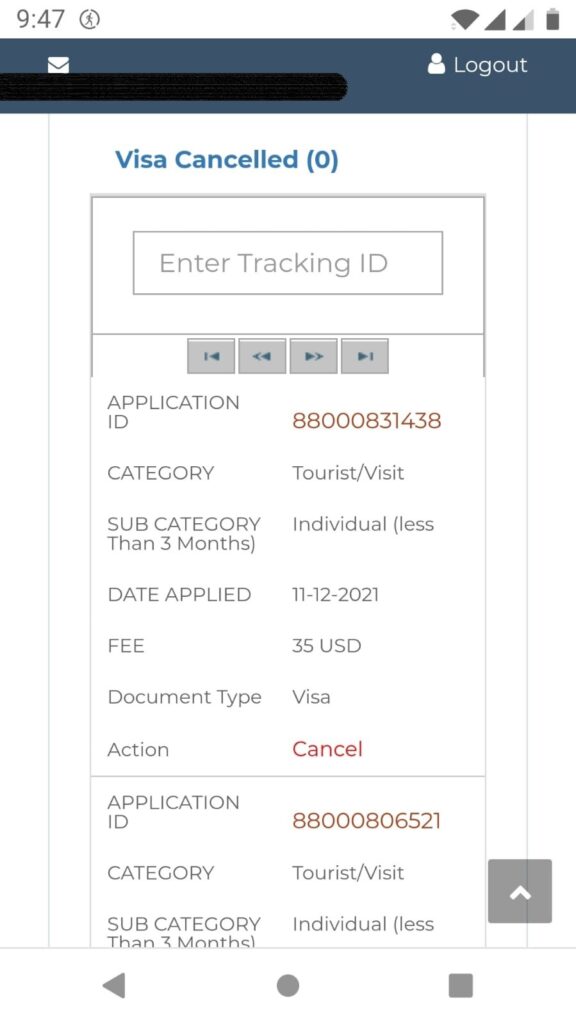
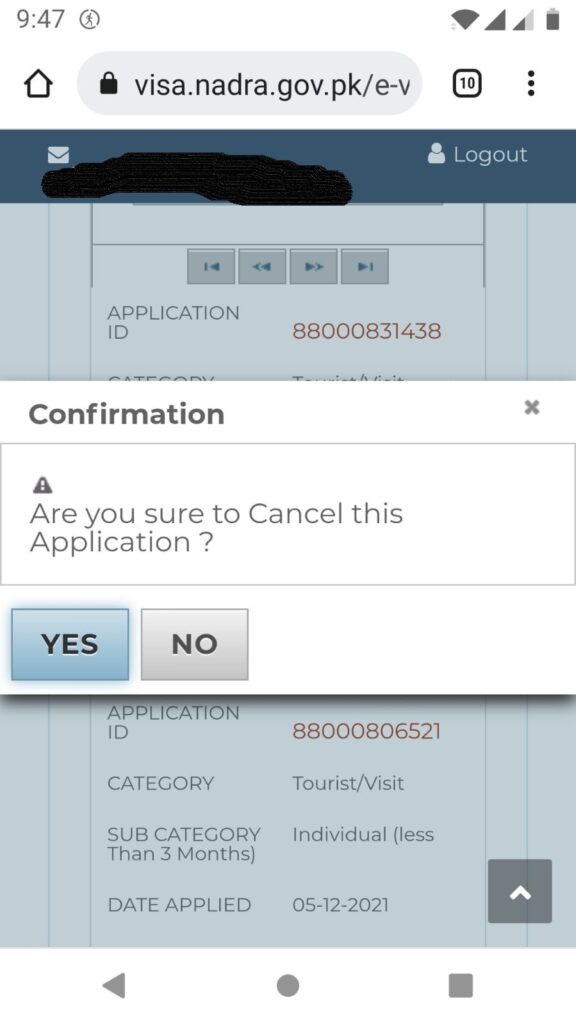
20. When your visa is approved and granted, you will receiv an email informing you that your visa has been granted as shown in the following screenshot. Do not forget to download your Visa Grant Notice.
How to download your Visa Grant Notice Click Here
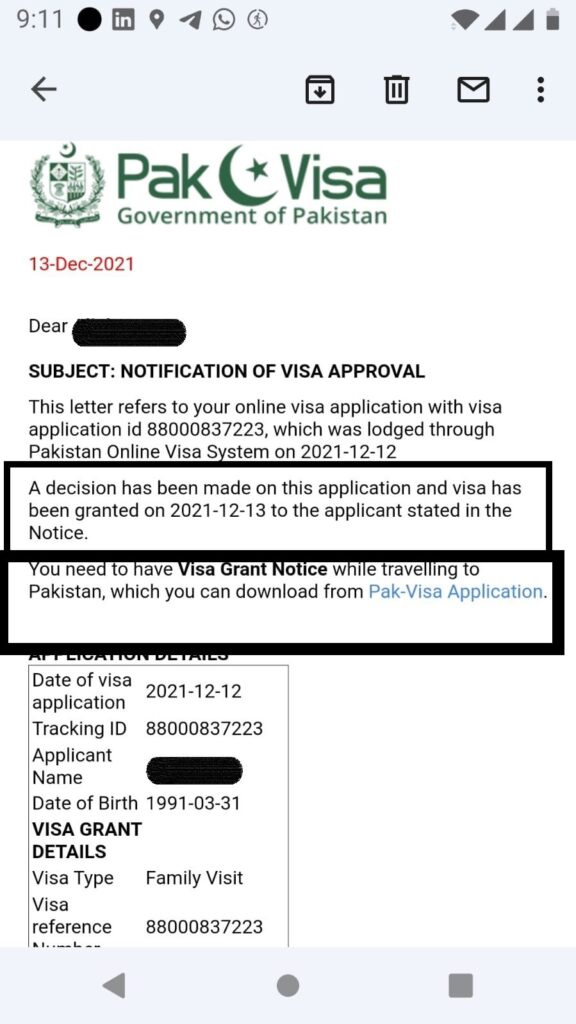
21. Just log in to your account, click on the COMPLETED tab. Then Click on the option of Download to download your Visa Grant Notice. It is always better to print out your Visa Grant Notice to carry with you. Also carefully check your Visa Grant Notice that your particulars and date of issue and date of validity are correct. See the following screenshots how to download the Visa Grant Notice and how it looks:
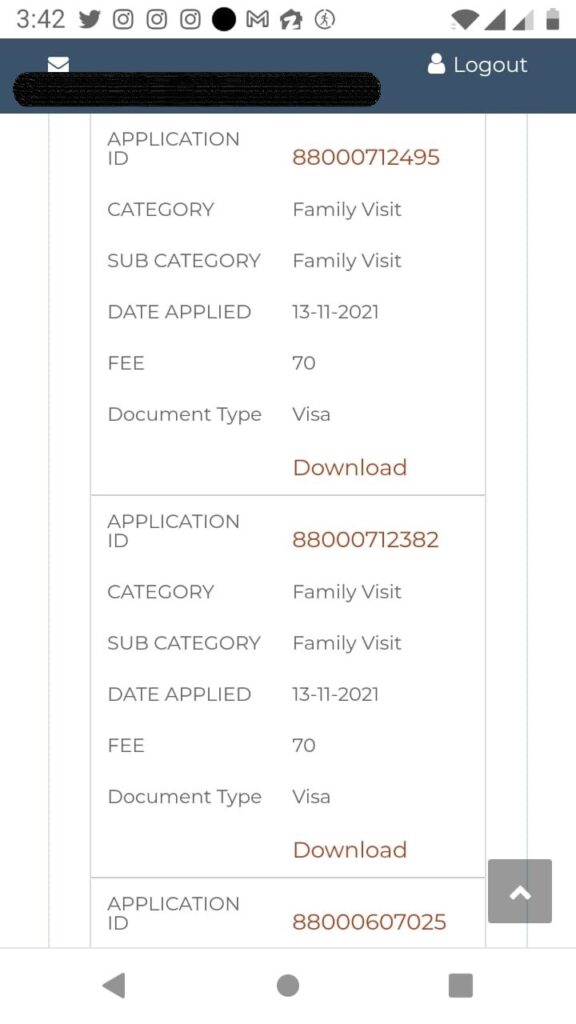
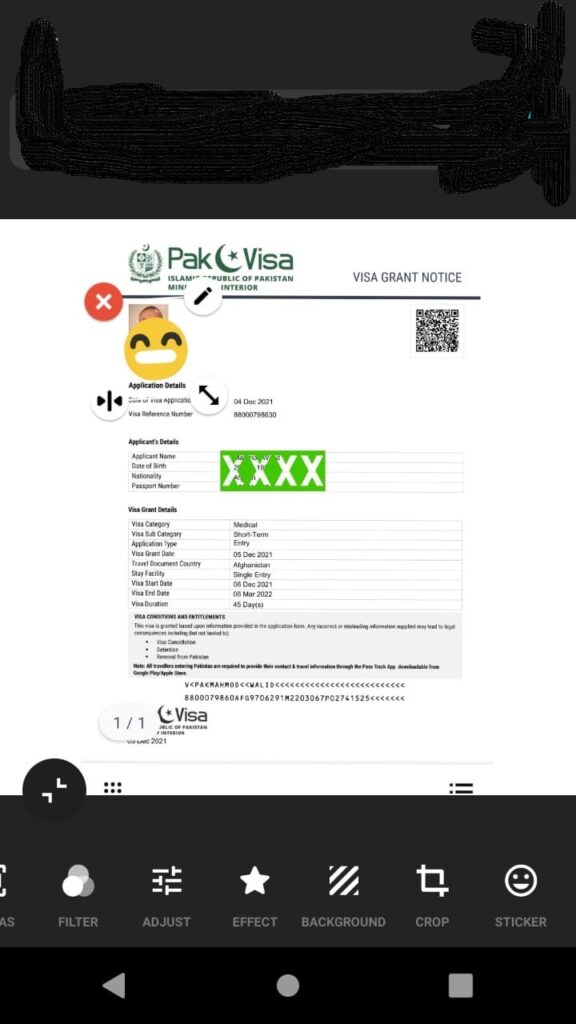
22. Important Note: Do not forget to download and print out your Visa Grant Notice. Many people make the mistake and just take print out the email which says your visa has been graned, the Immigration authority may not allow your boarding if you do not have Visa Grant Notice. Keep in mind that Visa Grant Notice will have your following information:-
- your picture and name on the Top Left side
- Date of Visa Application
- Visa Refernce Number
- Applicant Name
- Date of birth
- Passport Number
- Visa Category
- Visa Sub Category
- Application Type
- Visa Grant Date
- Travel Document Country it means Passport Country
- Stay Facility
- Visa Start Date
- Visa End Date
- Visa Duration
23. Review of your application: Sometimes when you submit your application, the officer wants more supporting documents from you to upload. In such case, just log in to your account, click on Review Tab and see the remarks which and what type of documents has been asked for. Just upload that documents. You can also write short remarks if required. Do not upload irrelvant supporting documents and also do not make any irrelevant remarks.
Sometimes, the officer may send back your application just for final re-checking your particulars and information. You simply log in to your account and check your partciulars carefully and if all the particulars are correct just re-submit it. You can simply write a small remarks “Checked and found correct” or just say OK and re-submit. Once the E-visa is issued, it cannot be edited and corrected later on.
How to review your application, Click Here
If you need Professional Help and Support for online visa application Click Here
