Important Note: To clearly understand and follow the following guidance, it is advised to open the counsellormaster.com website on Mobile phone at the same time with Laptop or Desktop and use the visa.nadra.gov.pk website either on Laptop or desktop. Thus read the guidance on mobile and apply for online visa on laptop or desktop computer to avoid any mistake.
You can also change the langue option on the counsellormaster.com website by clicking on top right UK Flag icon and change the language option to the language of your choice you easily understand. How to change the language, see the following screenshot:-
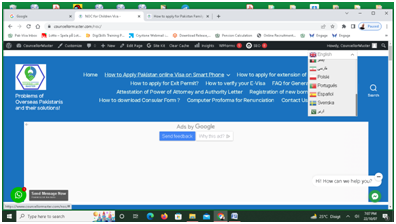
Quick Guide of Online Pakisan visa
Important Note: Beware of the fake websites of Pakistan e-visa, ivisa which you may come across during google search. Such fake websites must be avoided.
National Database and Registration Authority (NADRA) is the only official authority of Government of Pakistan to maintain the Website of Pakistan Online Visa System (POVS), which is given as under:-
You need to apply for the correct category of visa for which you can fulfill the requirements. Each category has different requirements depending on the nationality of the person and category of visa. Following are Visa Categories:-
- Tourist/Visit Visas
- Visa in your inbox or Visa on Arrival
- Family Visa for Pakistani Origin and thier Spouse
- Family visa for Afghan Spouse (wife or Husband) of a Pakistani.
- Business Visas
- Work Visas
- Working Visa/CPEC Project
- Journalist Visa
- Domestic Aide Visa
- Medical Visas
- Study Visas
- Religious Tourism
- Official/Diplomatic Visas
- NGO/INGO Visas
- Other visas
I. Extension of Stay of Visa who are already in Pakistan
II. Exit Permit
Let us guide you how to apply for Online Visa / E-Visa of Pakistan:-
If you are using Mobile / Smart Phone Click Here if using laptop or desktop keep continue reading the following:
Important Note: For each person seprate online visa for application should be applied. Even children of one month old or above must apply separately. Do not upload irrelevant documents of children and family members if they travel together with parents, just mention the children names in the parents application. Still separate application must be submited online irrespective of he age of applicant.
1. By Clicking here you will be directed to the official NADRA website. It is advised to open the NADRA official website on another paralel computer or smart phone and follow the following guidance to avoid any mistake.
You will see the following screen:-
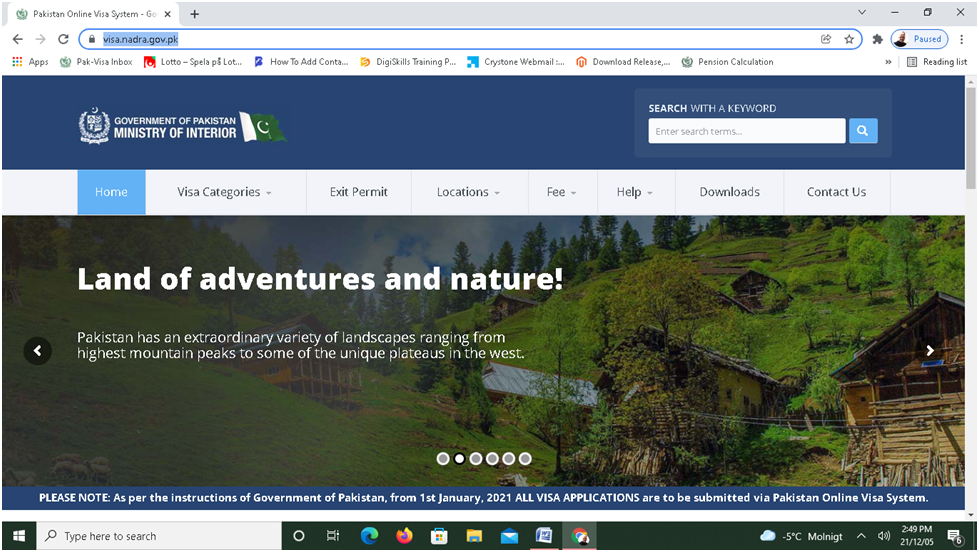
2. Just scroll down at the bottom of the home page and you will see the option of “APPLY NOW” as shown on the following Screen.
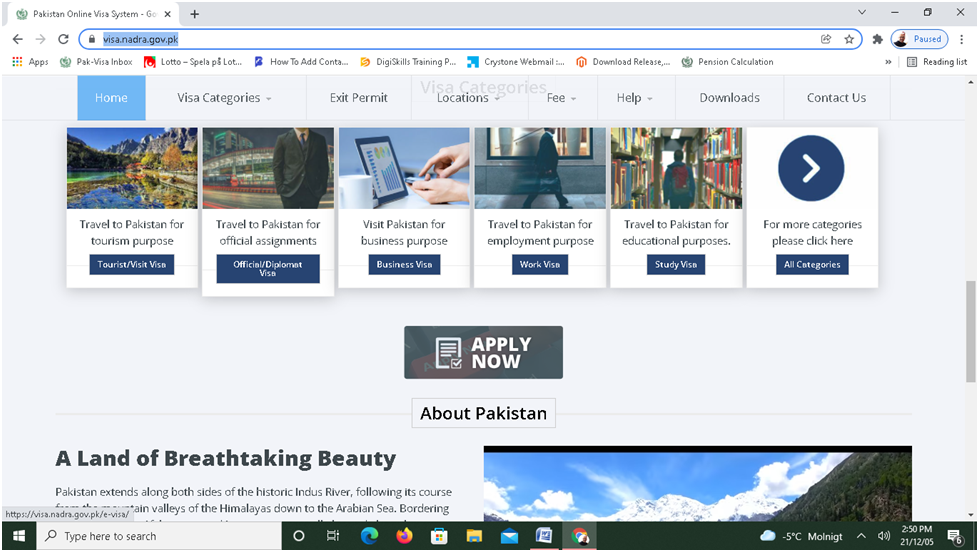
3. When you Click on the Apply Now Button you will move to the next page as shown below:-
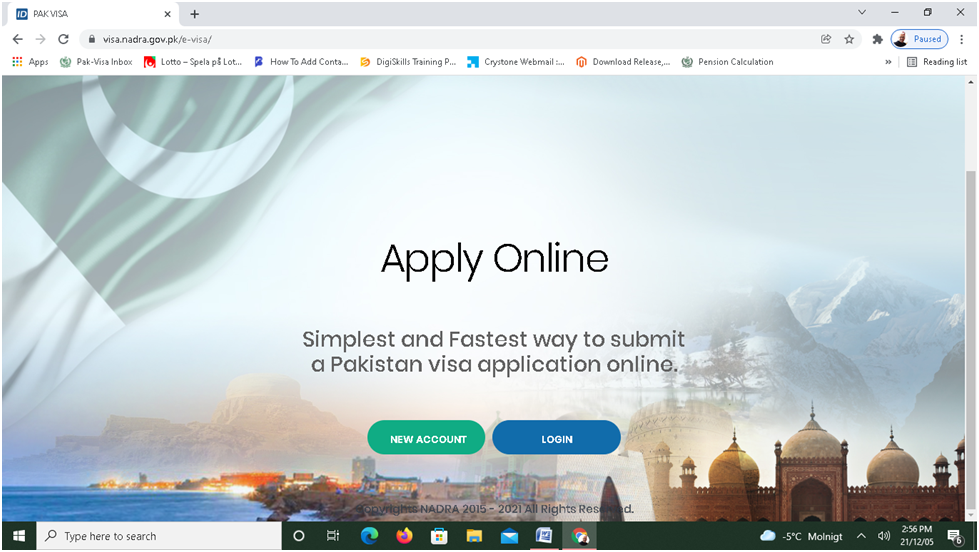
4. As shown in the above screenshot, you will have two options:-
a. Create a New Account or b. Login with Existing Account
If you are applying first time and did not create account, simply create new account. Once you create your account, then repeat steps 1 to 3 above and you will again land on the login option as shown in the above screenshot.
Important Note: Write down your user I.D and password to remember because many people forget their user i.d and password later on.
5. After creating your account and Logging in to Existing Account, you will land on the following page:-
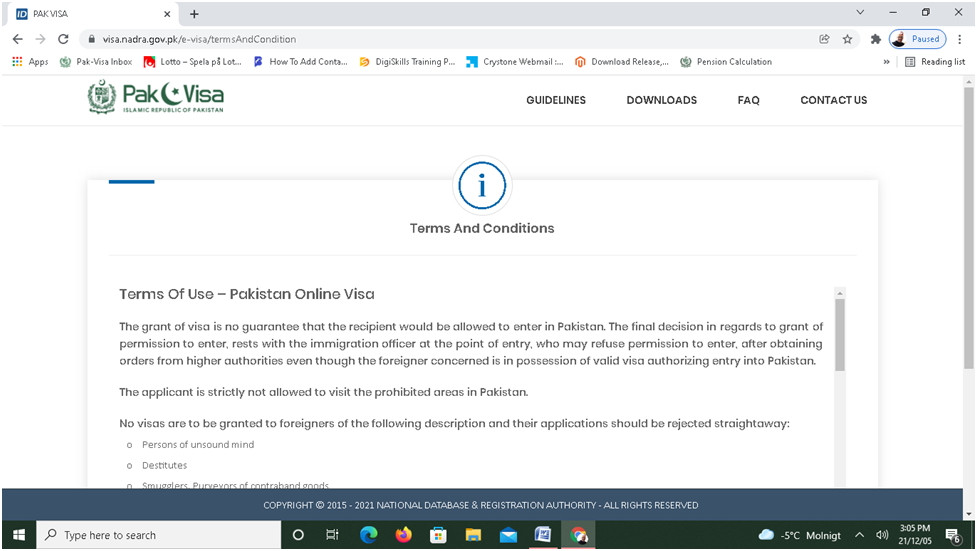
6. Just scroll down to the bottom of the page and you will see the following screen:-
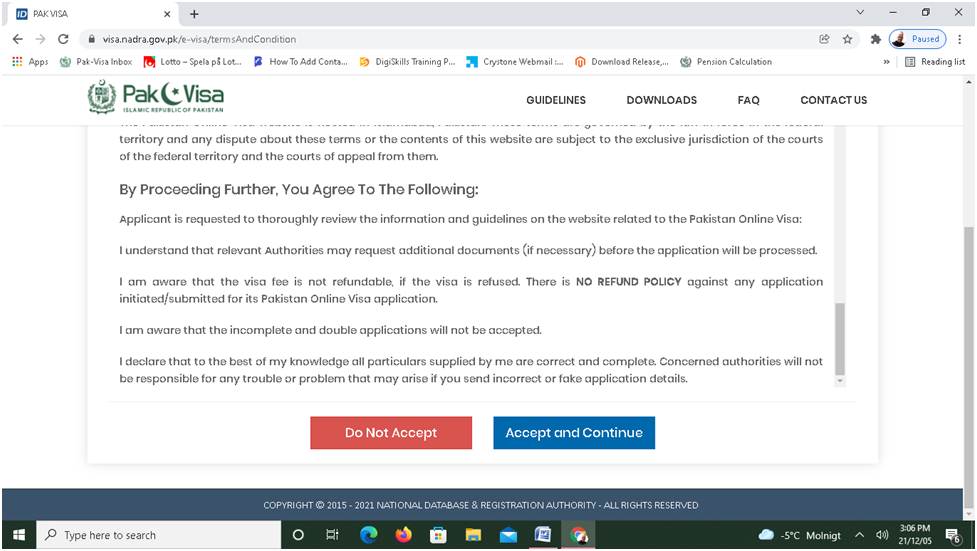
7. After clicking on “Accept and Continue”, you will go to the next step and will see the following page:
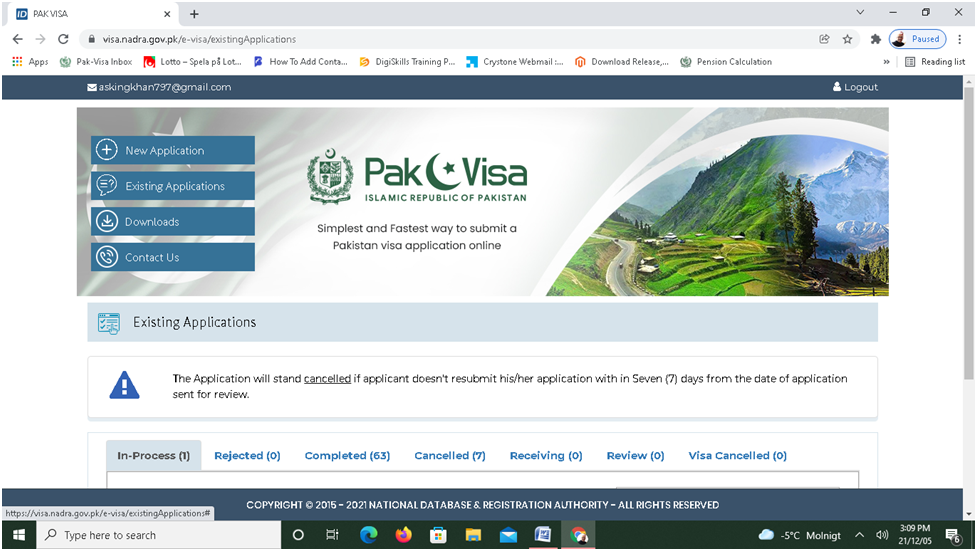
8. Just click on the tab of “ New Application” and move to the following step:
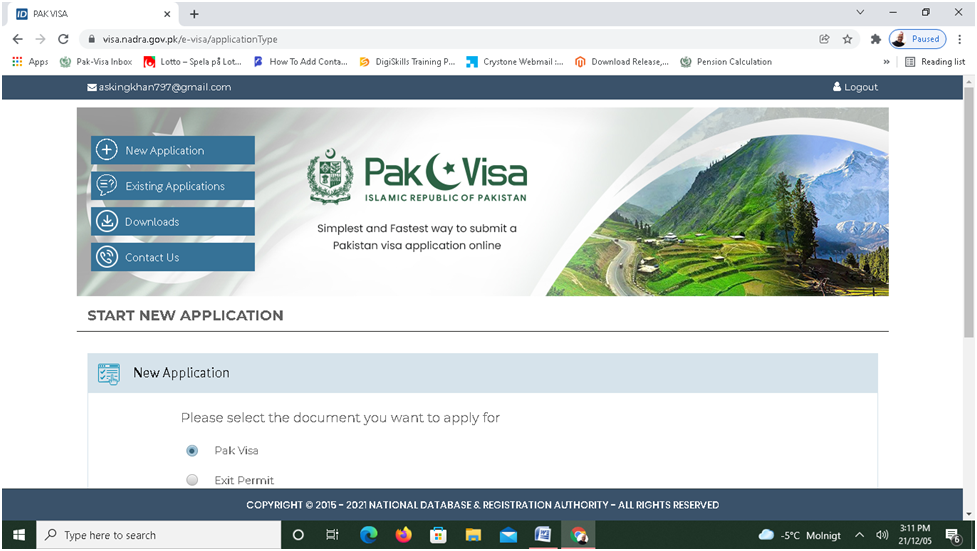
9. Select the option of Pak Visa and scroll down on the same page and enter your nationality.
Never select Exit Permit because this option is for those who are already in Pakistan and overstayed beyond their duration of stay and want to leave Pakistan.
We selected Sweden as an example on the following screen:
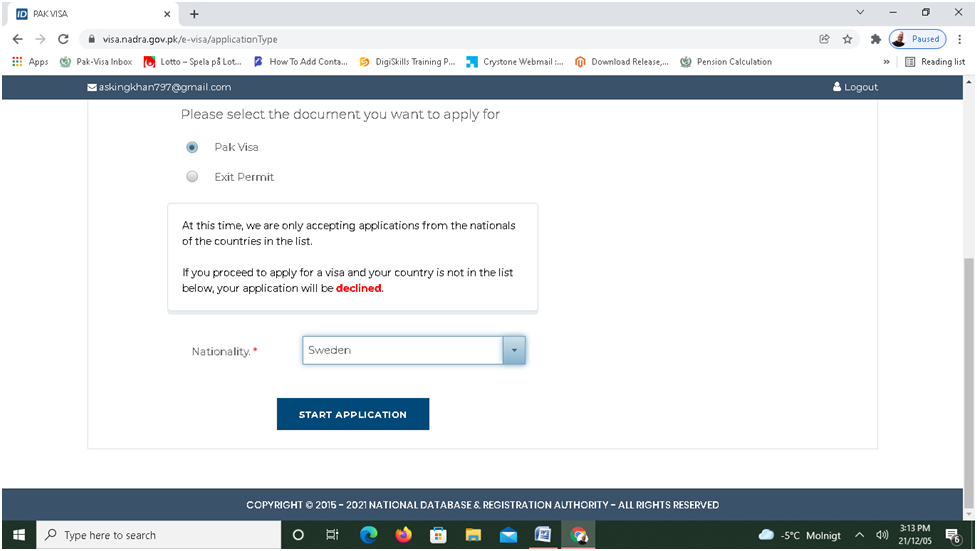
10. When you click on the START APPLICATION, you will go to the following page:-
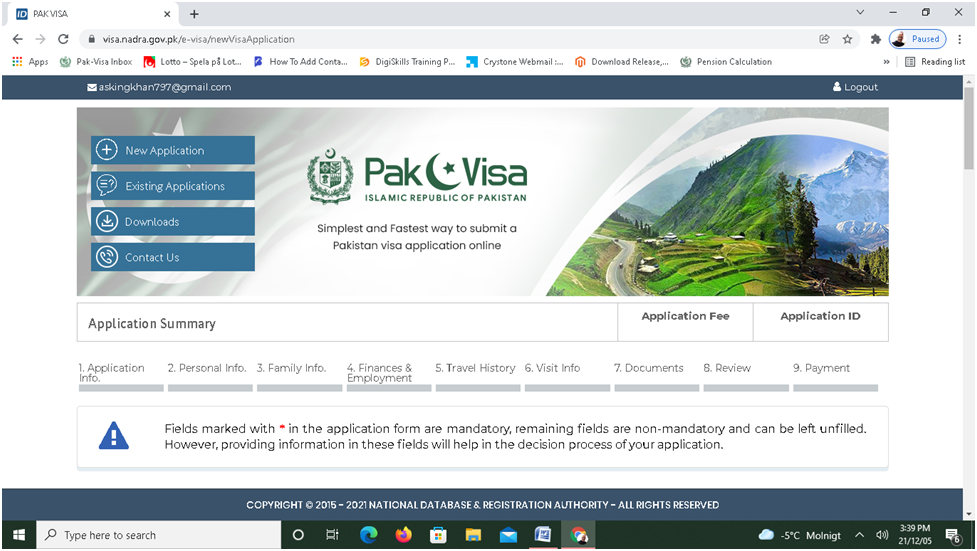
11. Just fill in the option of visa you want to apply for. In the following example, we want to apply for Tourist/Visit visa category and selected 3 months Single Entry. The important thing is to note that you must apply for Entry into Pakistan if you are out of Pakistan. Many people make the mistake of selecting extension because they had an earlier visa which was expired. But keep in mind; never make the mistake of applying for “extension” if you need a new visa and residing out of Pakistan. Always apply for Entry visa.
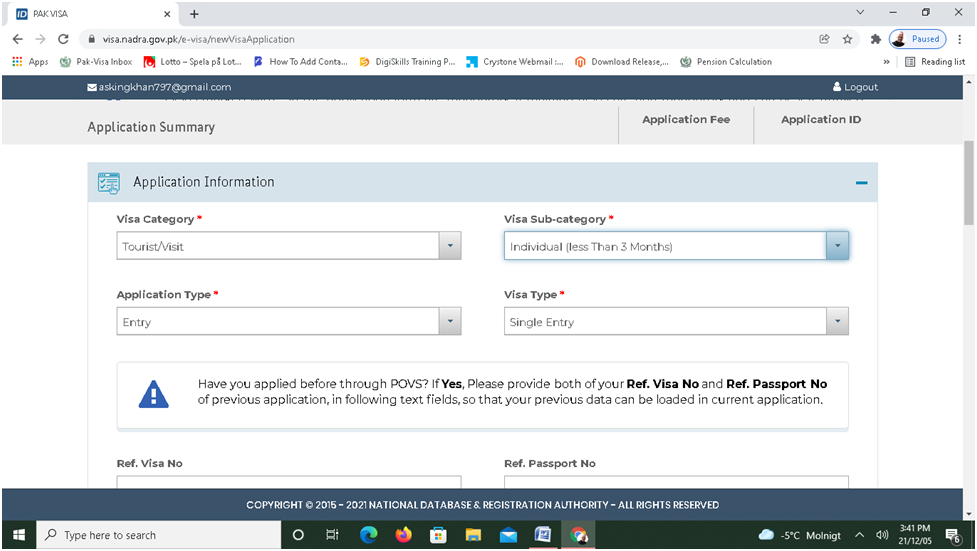
12. Keep continues to fill in the required column as we shown in the following screenshot. Keep in mind that the country of interview is the country where you are legally resident or citizen of that country. In the present example, we have applied to the Embassy of Pakistan, Sweden. We have selected Islamabad airport for arrival and departure, you can select any of the airports of your choice. However, it will not make any difference, if you write Islamabad. You can still enter into Pakistan at any airport of your choice because the visa is valid for the whole of Pakistan. Only Journalist visa is issued restricted for three Cities of Pakistan, that is, Islamabad, Lahore and Karachi.
Similarly, the date of entry and duration should be carefully entered as you can apply for a single entry tourist visa from 30 to 90 days stay. Also note that the date of issue of visa and date of validity are the period during which you can enter into Pakistan. While duration of stay is the time period for which you can stay in Pakistan.
For example, your visa has been issued on 6-12-2021 and its validity starts from 25-12-2021 to 25-03-2022 and the duration of stay is 60 days. You can enter into Pakistan even on 25-03-2022 and the duration of your stay start from the date of entry into Pakistan, that is, 25-03-2022 and not from the date of issue of visa. Many people are confused about it and when they get visa for the duration of 60 days stay, they think that when they enter into Pakistan by end of March, 2022 their visa would be expired by that time. So please note that the validity of visa is the period during which you can enter into Pakistan and the duration of stay is the time period of stay in Pakistan. The duration of stay starts from the date of entry into Pakistan and not from the date of issue of visa. However, you should clearly mention the dates which will determine the Grant of issuance of your visa.
Important Note: However, if the validity of your visa has been expired then you cannot use that visa and need to apply for new Entry Visa. Many people make a very common mistake that they apply for extension of visa. Never apply for extension of visa if you are out of Pakistan and even if you had earlier a visa the validity of which has been expired.
Extension of duration of stay can be applied if you are already in Pakistan . For example, you are in Pakistan and had a visa for 30 days or 45 days stay in Pakistan and now you want to stay for longer period. Then you should apply for extension of stay atleast 15 days earlier before the expiry of your duration of stay.
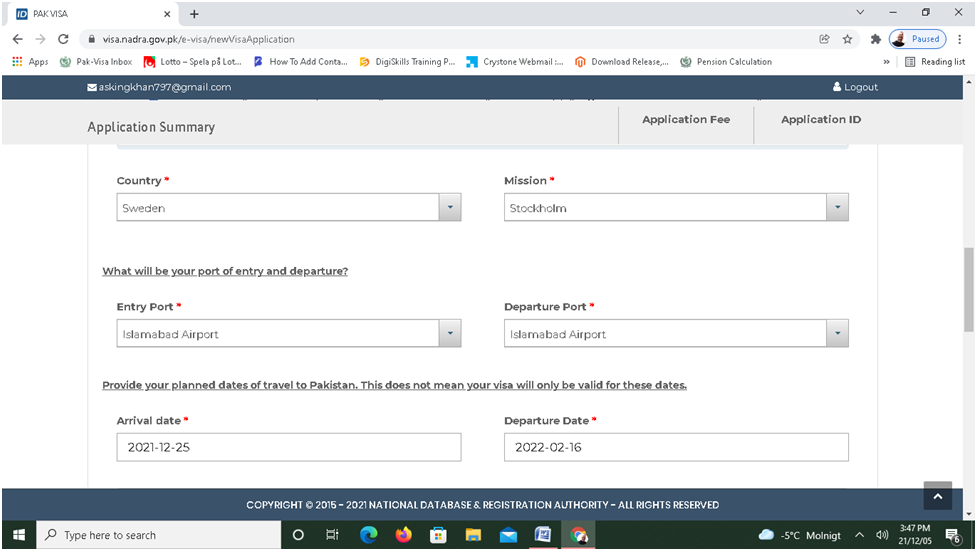
13. Keep continues the filling in of the following column of Passport. The most common mistake people make in the selection of category of Passport. Most of the common people always have Ordinary Passports, so always select the category of passport as Ordinary if you are a common person. In the following example, we have entered dummy Swedish Passport holder particulars.
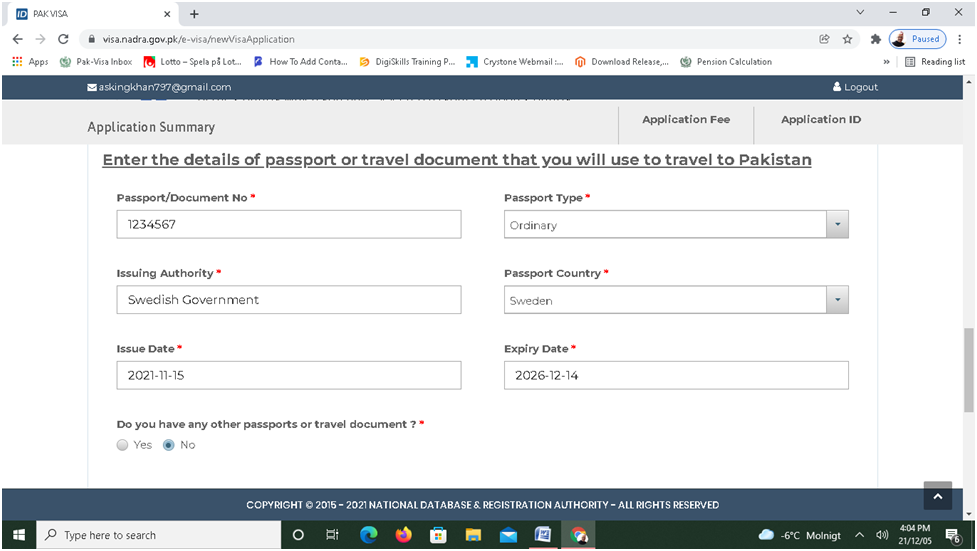
14. Scroll down and click on the SAVE button.
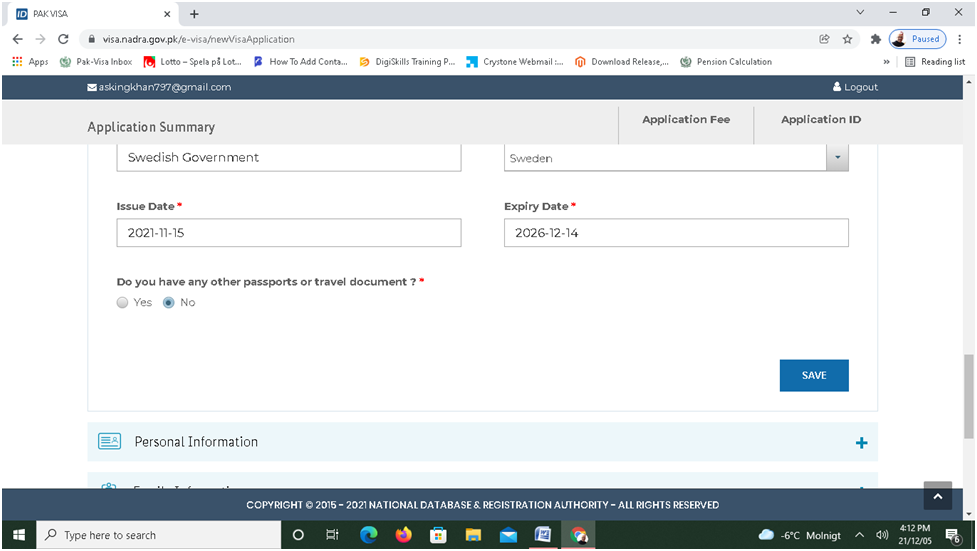
15. After saving the above page, you will move to the next page of Personal information as shown below. On the top right you will also see the Application ID which always starts with 88 and consists of 11 digits. Moreover, you will also see the Visa Fee in USD. Visa fee is different for different countries and different category of visa. Also note that, visa fee is non-refundable whether you get a visa or not.
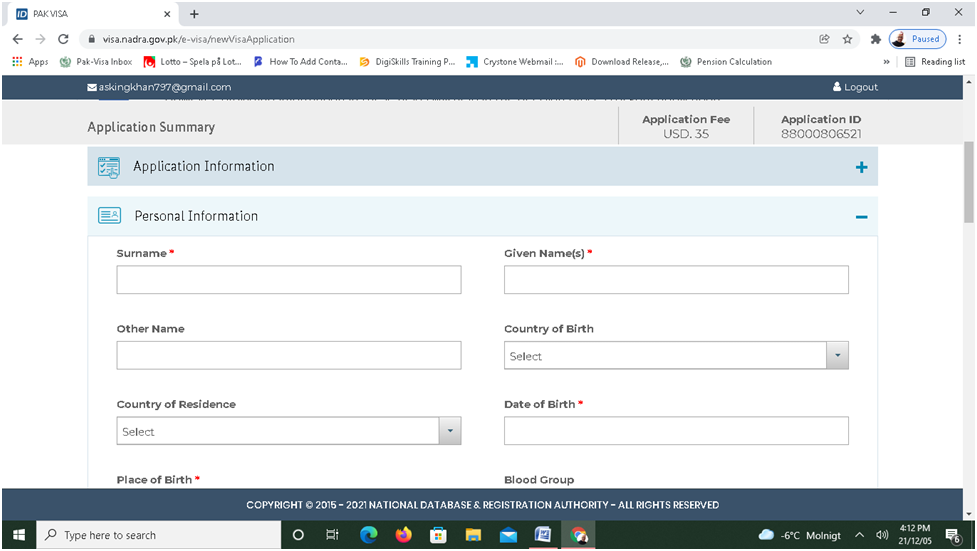
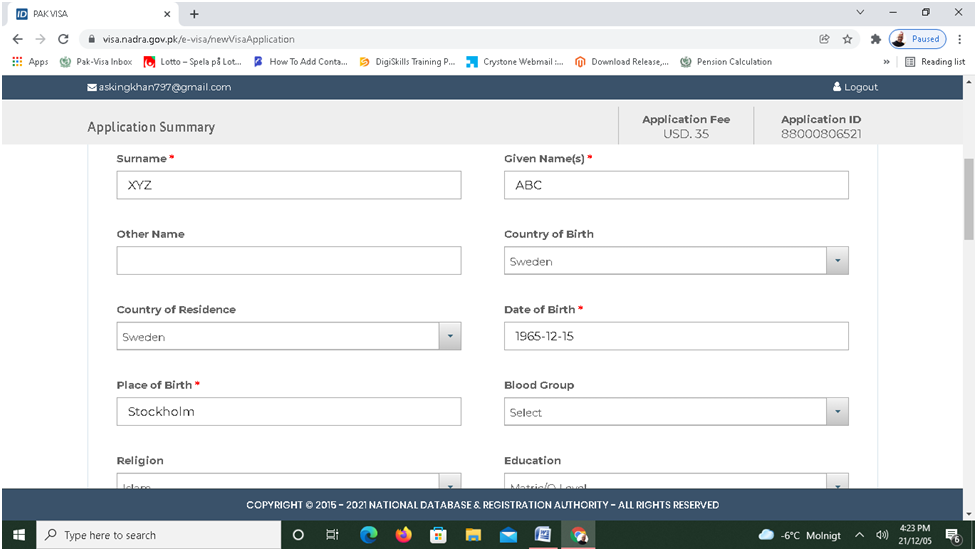
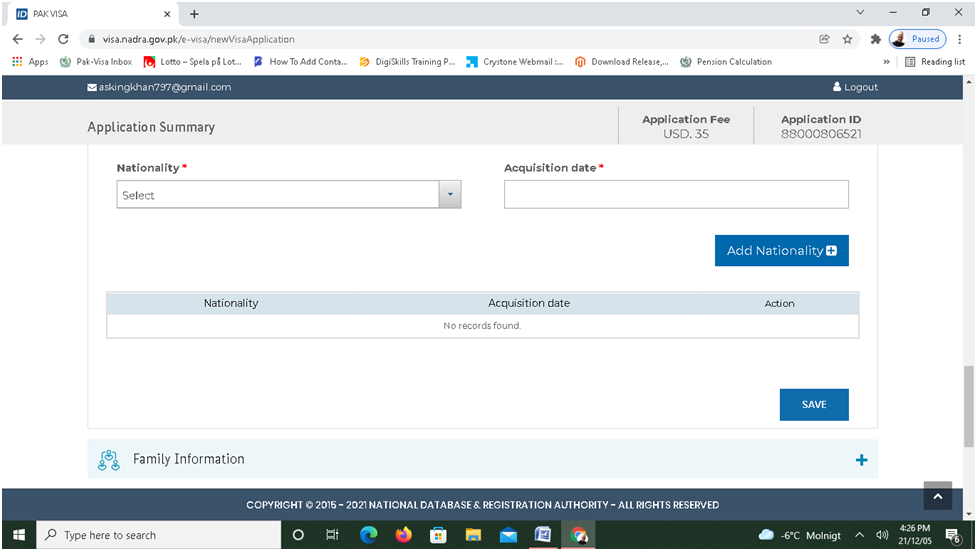
16. After completing your information and clicking on the SAVE will take you to the next page for providing particulars of your parents as shown below:
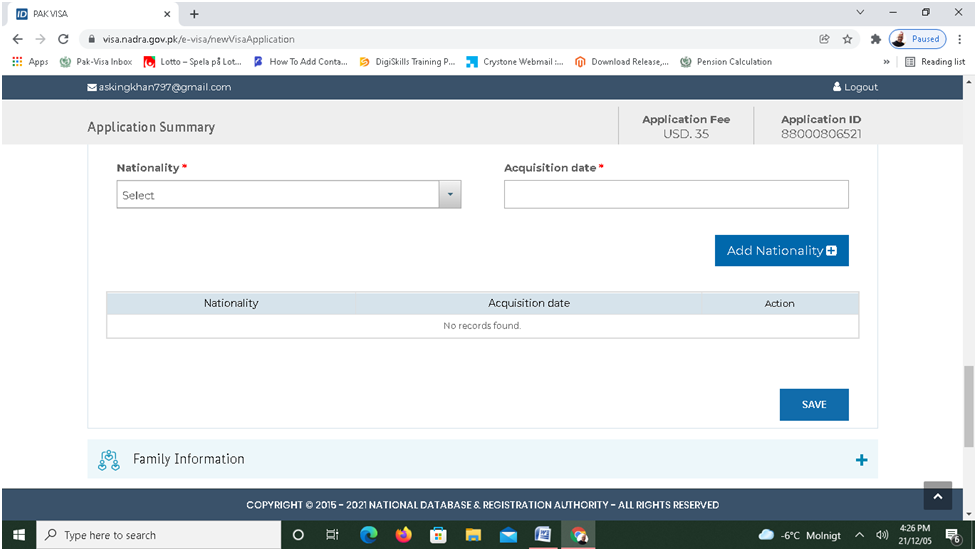
17. After entering your parents particulars and clicking on the SAVE button you will go to the following page:
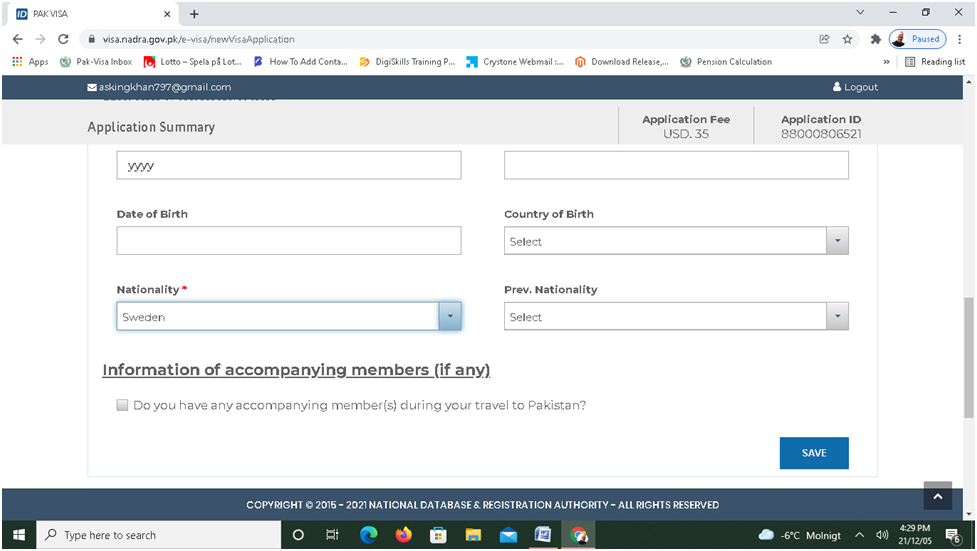
18. Next you will move to the following page:
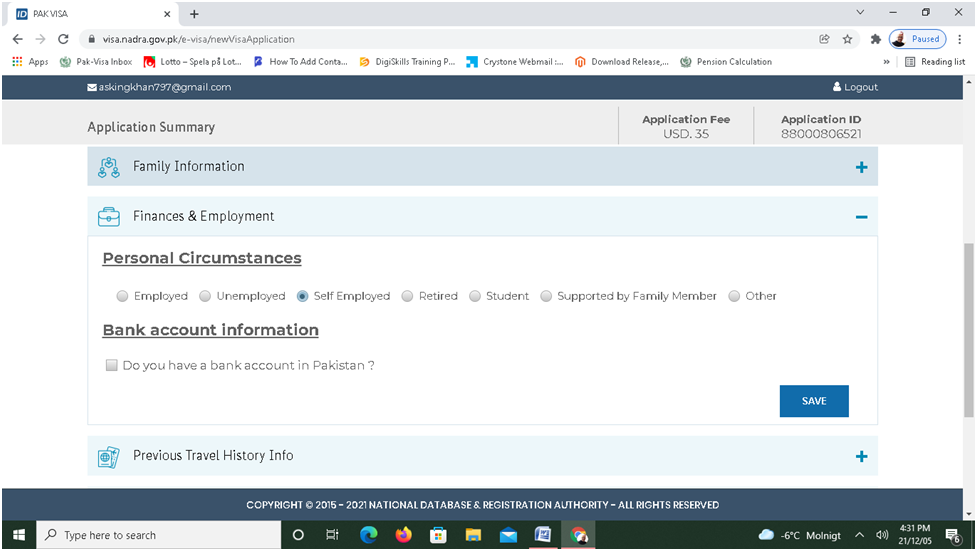
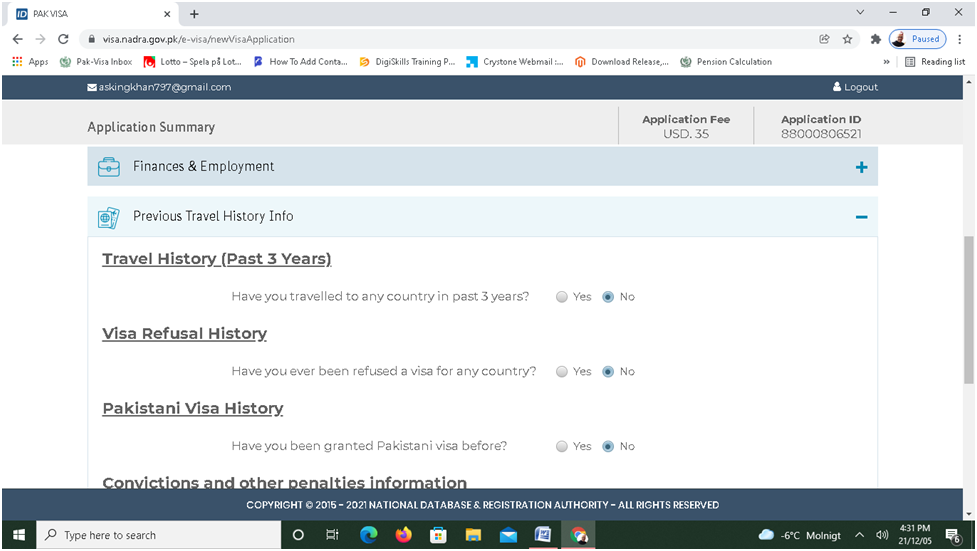
19. Next you will move to the following page as shown in the following screenshot, if you stay with family or friend just enter his/her name and address if you stay in hotel just write the hotel name and address.
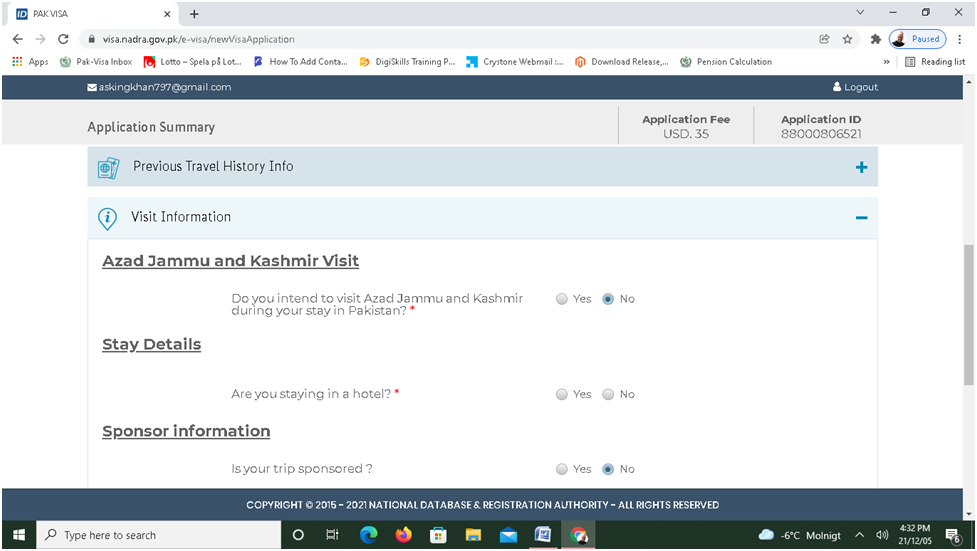
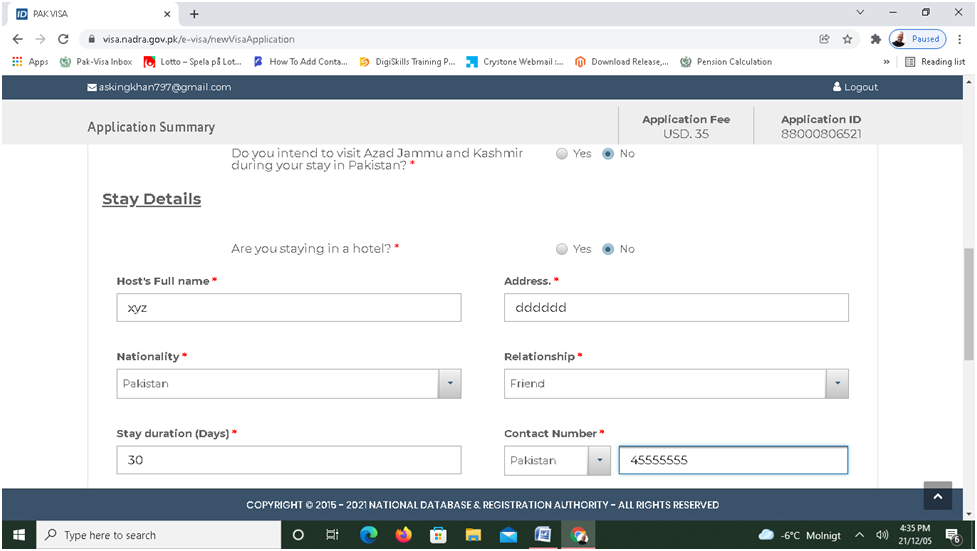
20. Next you will move to the final step of uploading the documents. Always upload the relevant and convincing documents and a clear and proper picture (not older than 6 months and must match with your passport picture) as specified in the specification of NADRA Website.
For tourist / visit visa you may upload the following documents:
i. Scan and clear copy of your Passport first page where your name particulars are available
ii. Your personbevis issued by the Swedish Tax authority
iii. Sponsorship letter from an approved tourist operator of Pakistan or an invitation letter from family and friend in Pakistan along with his/her clear and colour copy of Pakistani I.D card or passport.
iv. If you are Pakistani origin (born in Pakistan or one of your parents is Pakistani or born in Pakistan or your spouse is Pakistani) ; just upload one of your parents’ Pakistani passport or ID card copy, even if that is expired. Or if you born in Pakistan just upload copy of your birth certificate or old Pakistani Passport or POC or NICOP or CNIC to prove your origin of Pakistan.
Do not upload irrelevant documents, like driving license as it is not a convincing document for obtaining visa. Also do not upload other people pictures and passports copies which are not relevant to your visa application. If children are travelling with you, just write their names and do not upload their pictures or passport copy as each and every person has to apply separately online irrespective of the age.
If the Applicant is below the age of 18 years. Kindly download the No Objection Certficate (NoC) and fill it in and then must be signed by both parents or legal guardian of the child alongwith thier contact phone number. NoC is must even if the child is accompanied by the parents, it must be upload. Click here for Download of NoC for children below the age of 18 years.
Keep in mind that the requirements for each and every person having different nationality or different family background is different.
For example, requirments for Afgahn national and Afghan origin people who born in Afghanistan or one of their parents born in Afghanistan or one of the spouse is Afghan, they need extra documents of invitation letter duly attested by Notary Public from Pakistan alongwith clear and colour copy of thier sponsor CNIC and contact phone number in Pakistan. The invitation letter must be clear and duly signed by the sponsor and have clearly visible signature and date.
The concerned authority may ask for further documents in addition to the above.
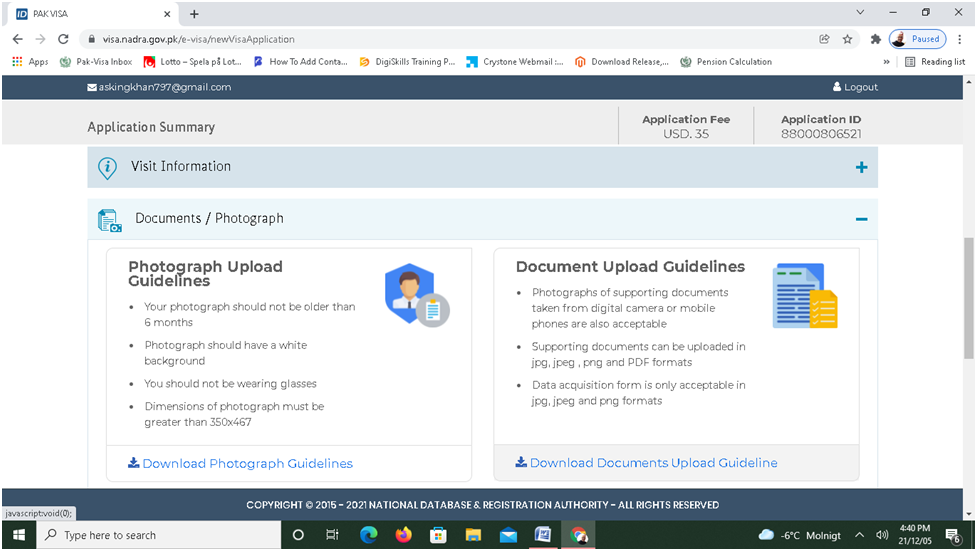
21. After scrolling down the page for uploading the documents, just click the drop down box and start uploading the documents one by one.
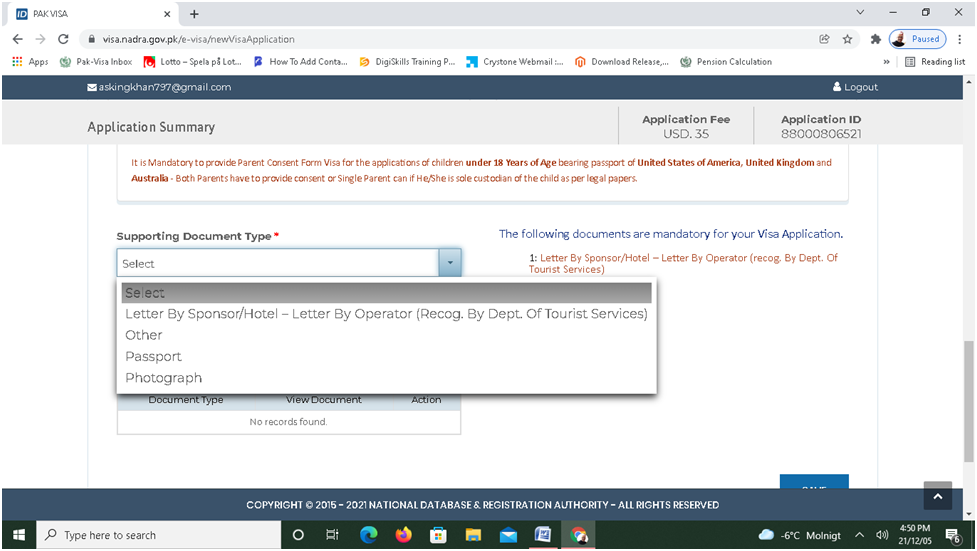
22. Following screenshot shows how to start uploading passport copy first.
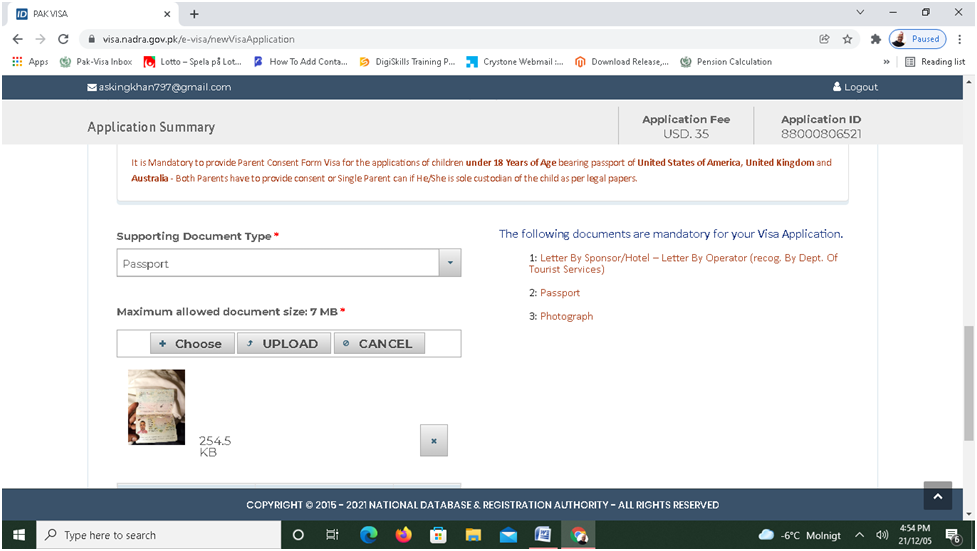
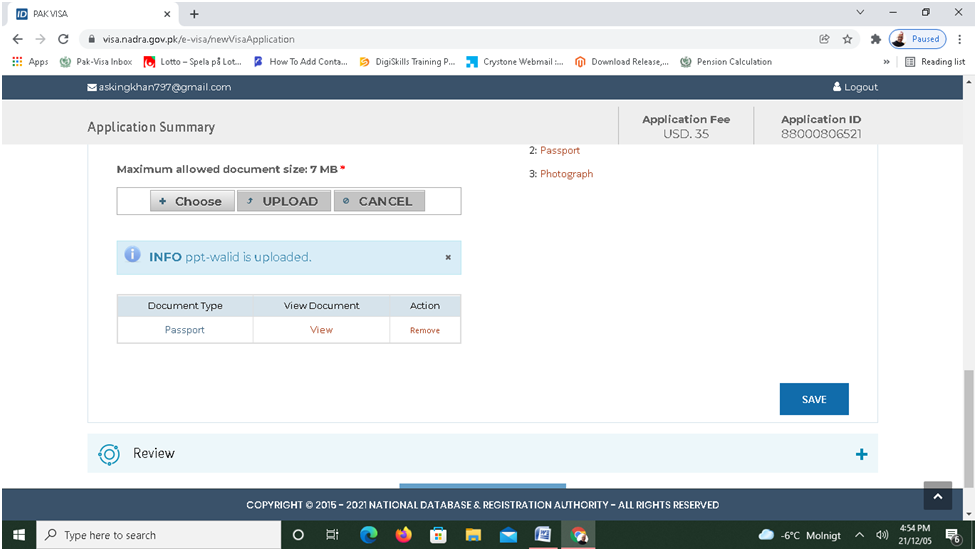
23. When your passport copy is successfully uploaded, you will see the above screen showing that copy of your passport has been uploaded. On the following screen upload sponsorship or invitation letter. You can upload upto 20 documents under the category of “Other” if further documents have been asked by the Visa Officer.
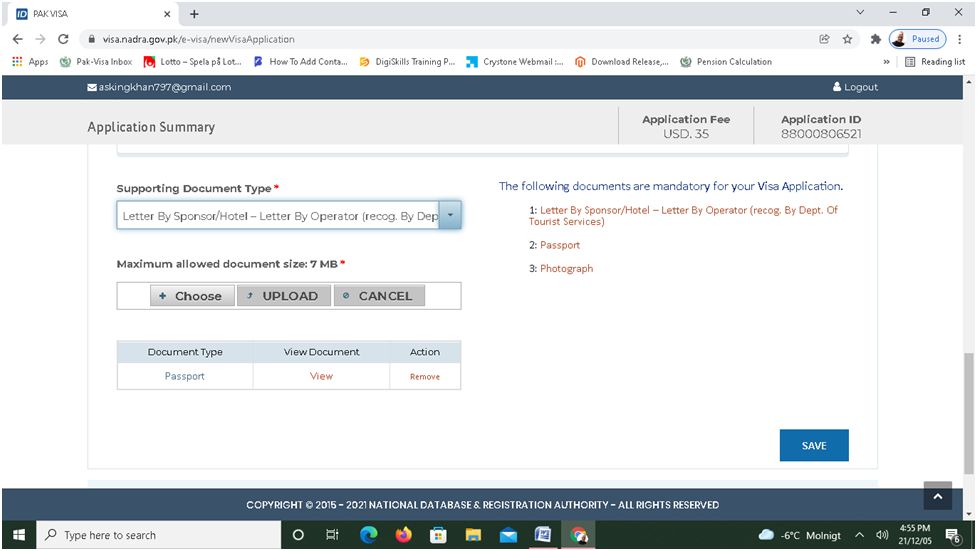
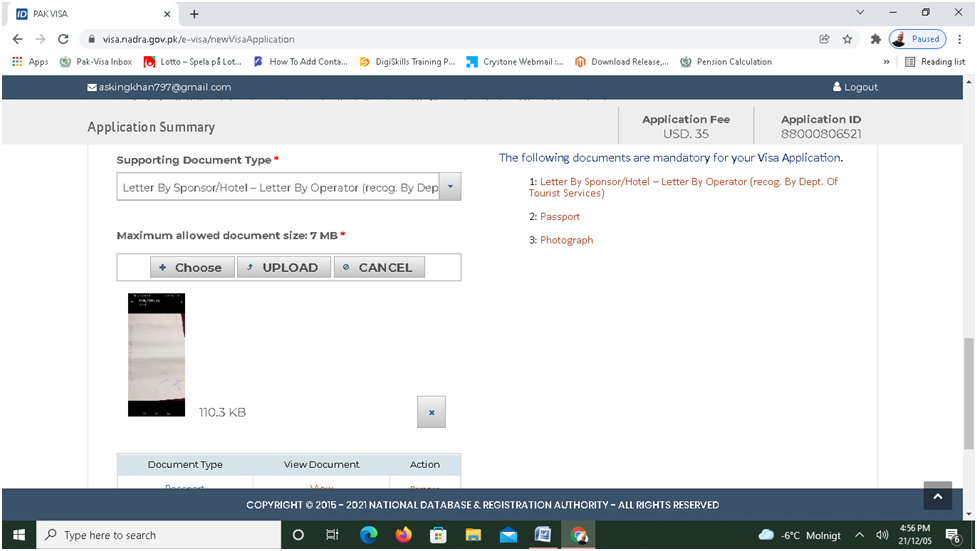
24. Now upload your pictures, see the following screenshot how it looks. Sometimes, you may face trouble by uploading photograph which may be due to its specification. You can crop and adjust your picture by editing according to the specification. You can also take a fresh picture with your smart phone, if it is clear and good quality picture, it will be easily accepted by the system.
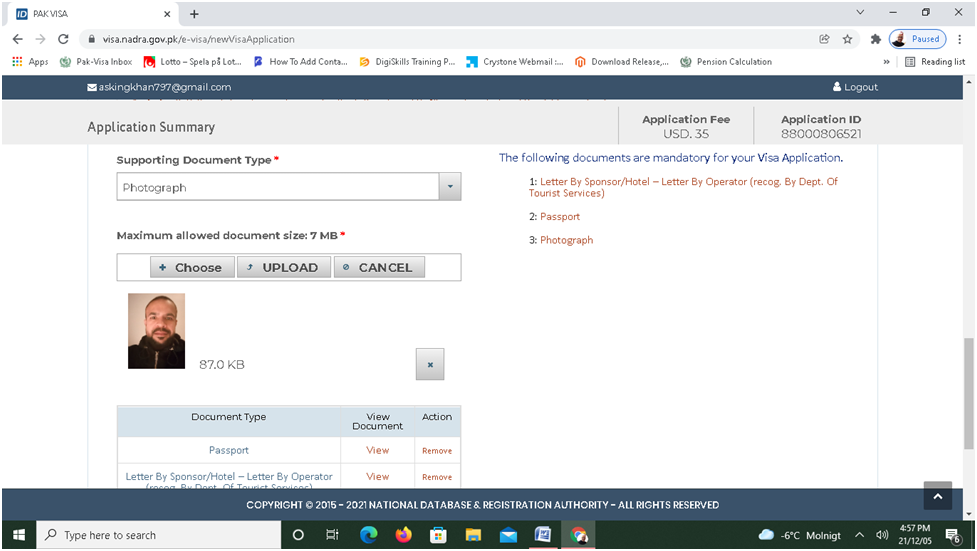
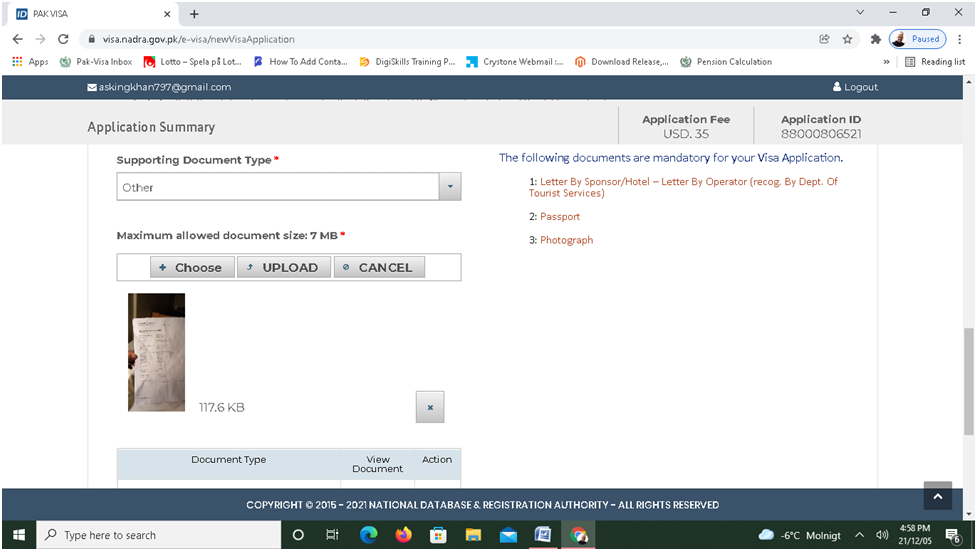
25. In the following picture all the documents have been uploaded and now you have to move to the final step of payment. Do not forget to click on the save button.
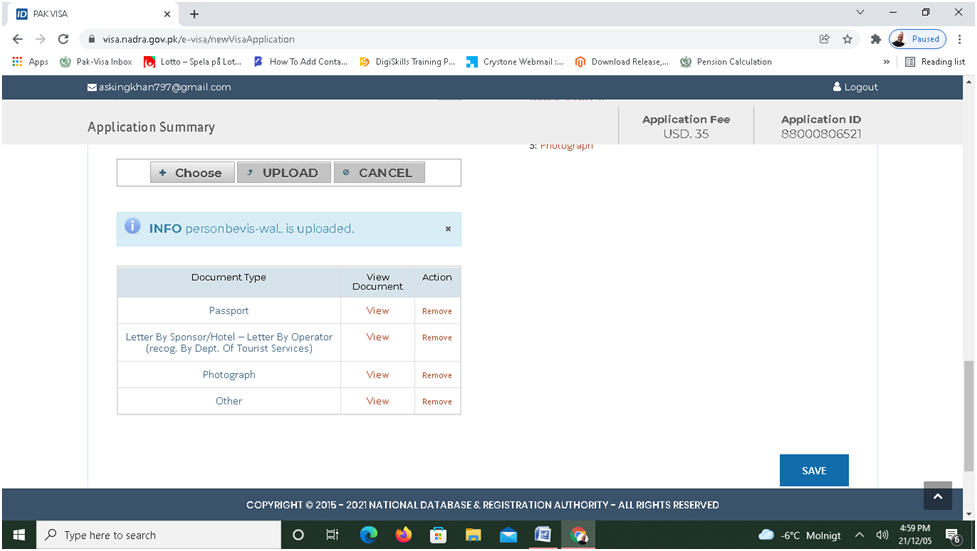
26. After saving the entire application, next it will take you to the final step of Application Review which will look as shown in the following screenshots. You should carefully, check all your particulars because once you submit your application, it cannot be changed or edited later on except a few available options. In case, you want to edit a page or section of the application, you need to click back and then edit or correct the desired information. Do not forget to save it before moving to the next step as well as at the final stage.
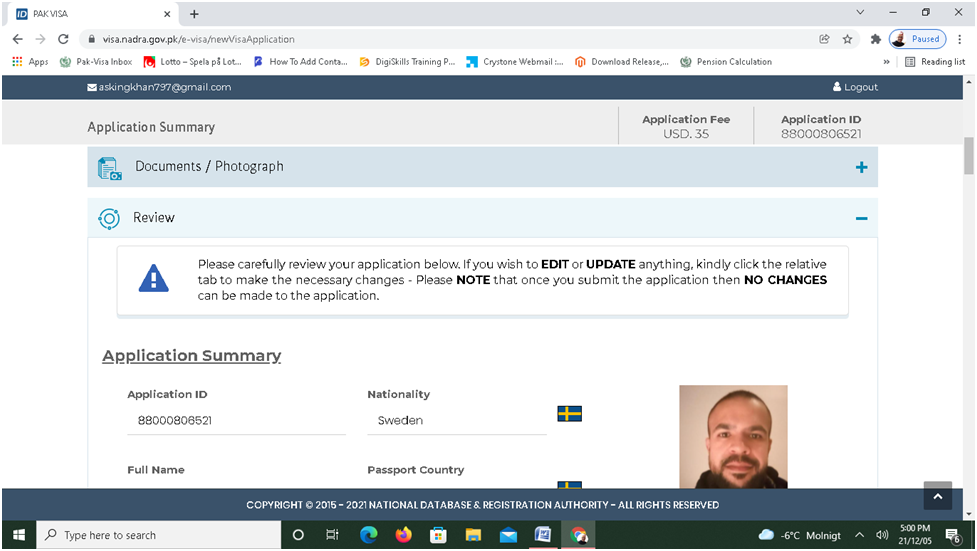
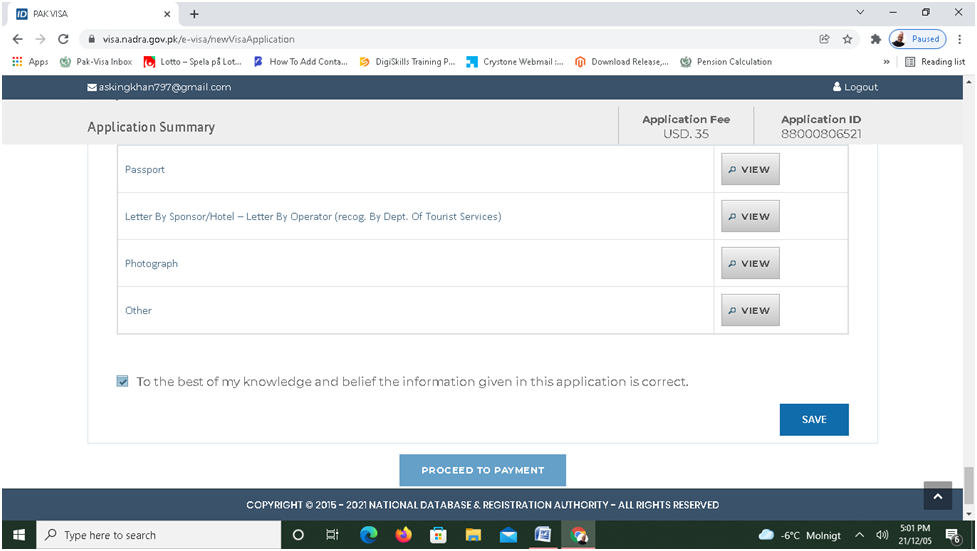
27. After clicking on SAVE and PROCEED TO PAYMENT buttons, you will go to the next step of payment as shown on the following screenshot. Keep in mind, that it will accept only VISA and MASTER Card for payment.
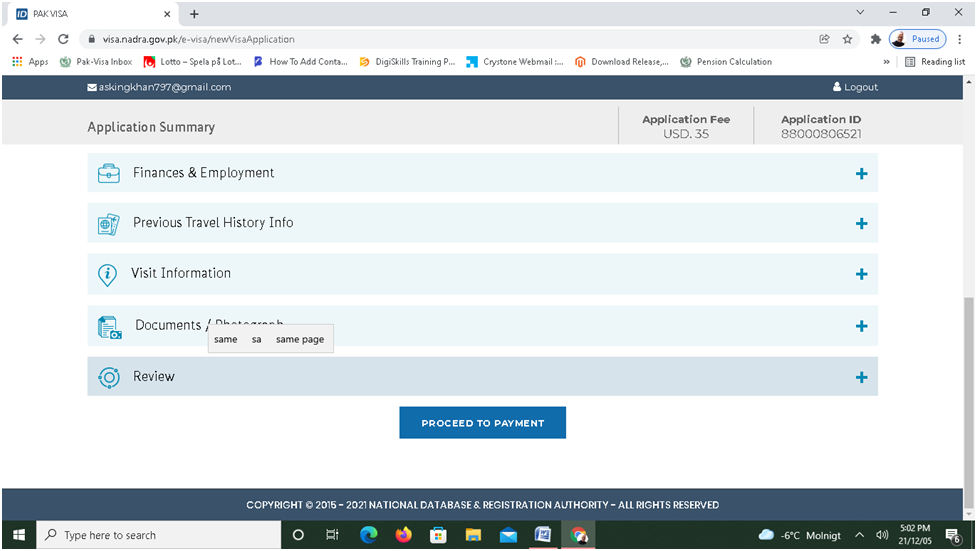
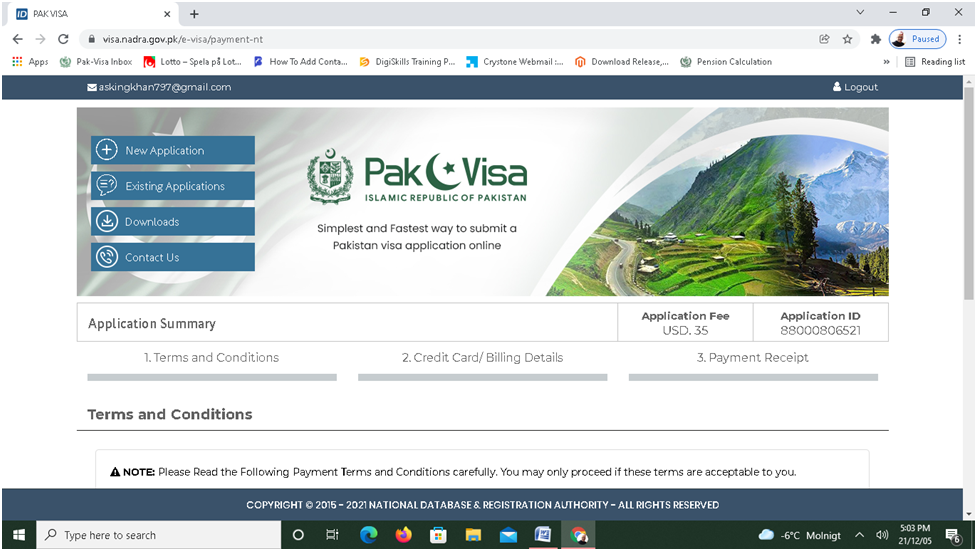
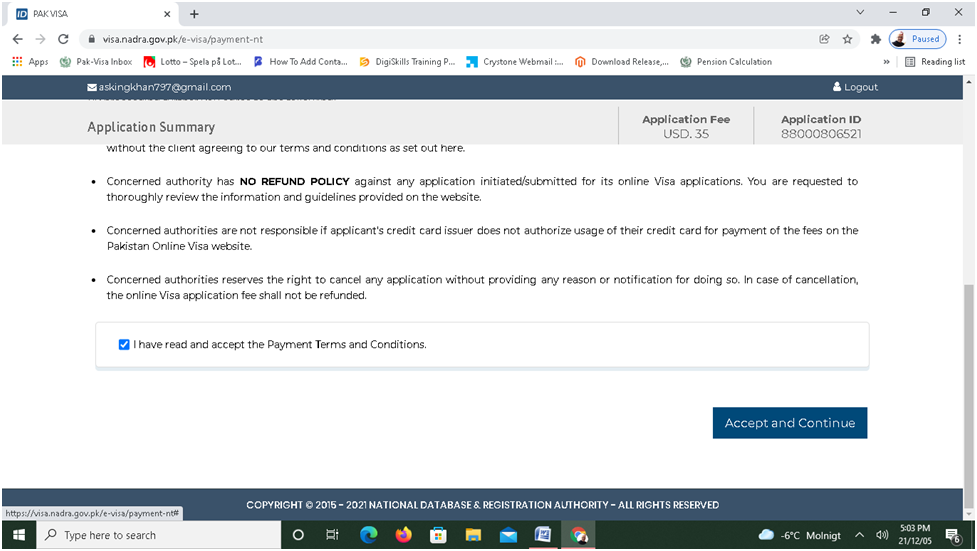
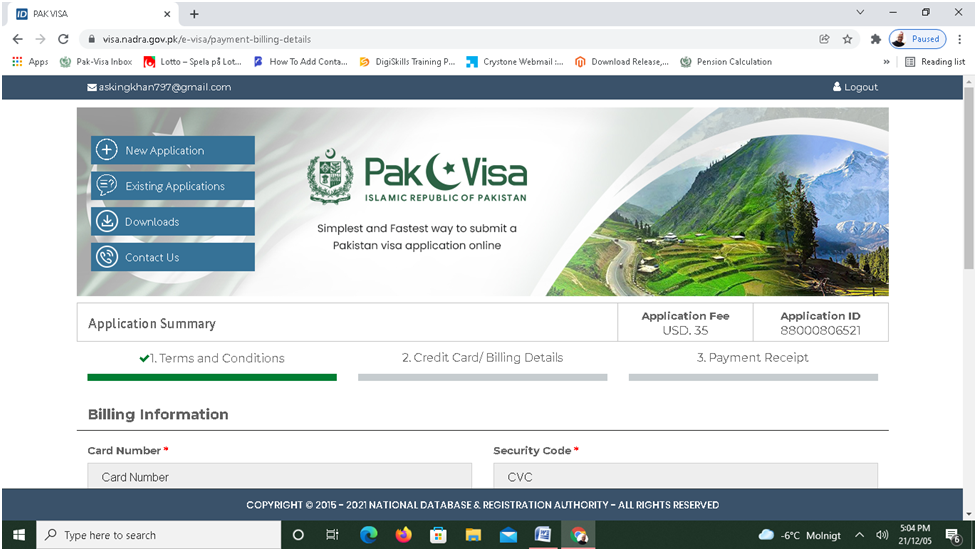
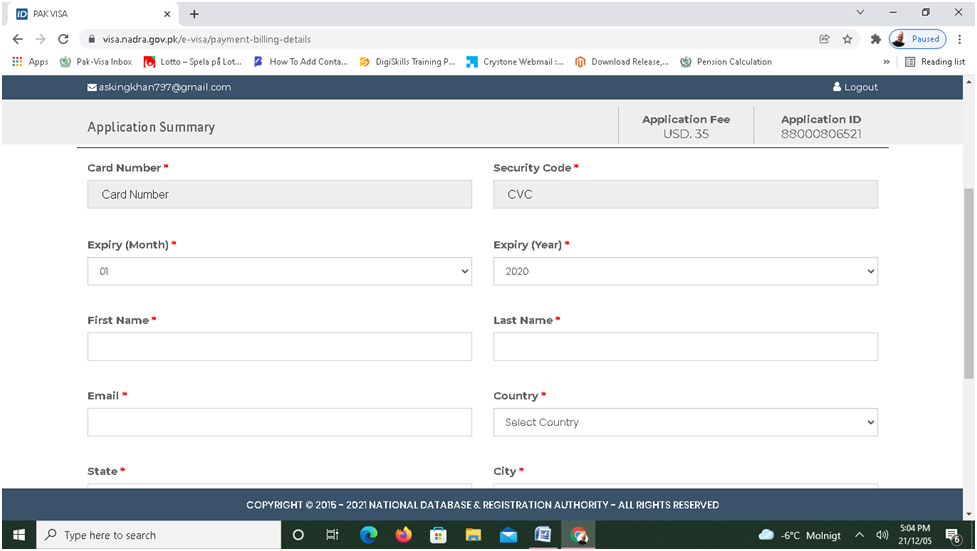
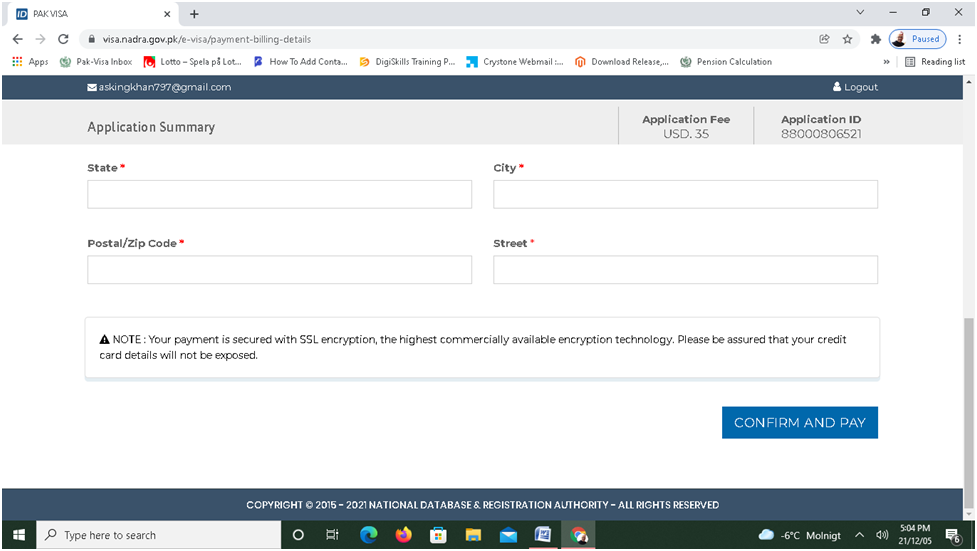
28. In case you do not want to pay now, you can save and either exit or click on existing application and then will see the following screen showing your application “ IN PROCESS” box. In case you have made the payment and successfully submitted your application, you will received a notification by email regarding successful submit of your application. It will be shown in the Receiving Box. Sometimes, it take times to be shown in Receiving Box.
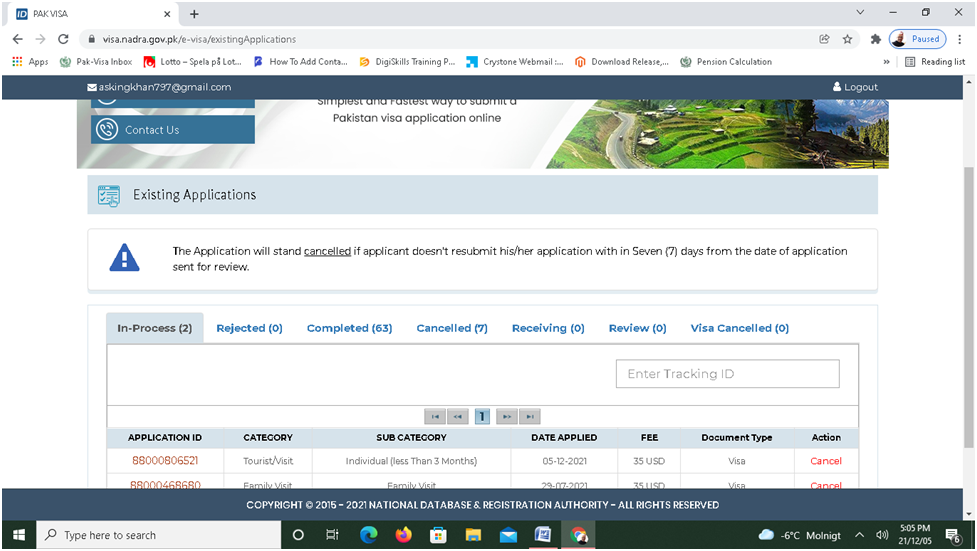
29. If you made the payment and successfully submitted the application, you will receive a System Generated email for confirmion. Please see the following screenshot.
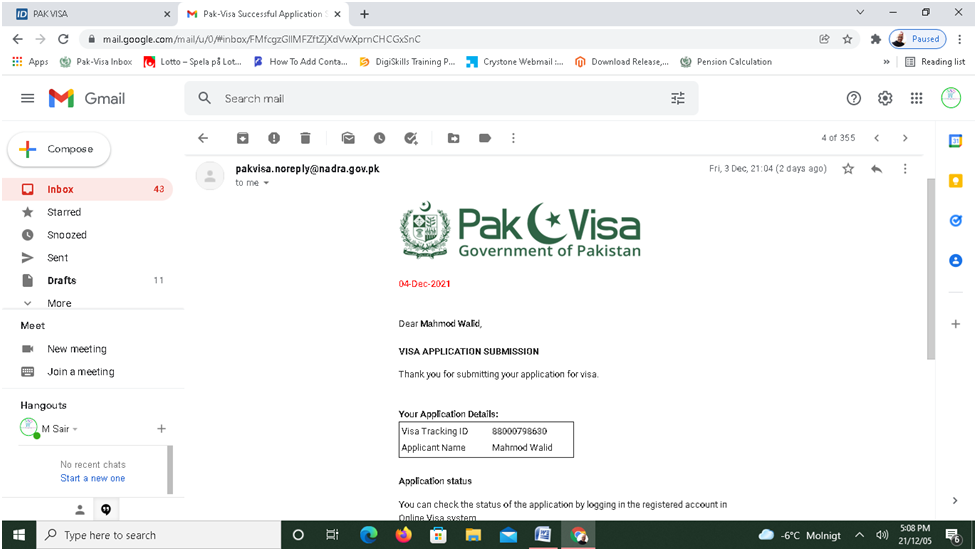
30. After submitting your application successfully, you will see your visa application in the “Receiving Inbox” of your account as shown in the following screen:-

31. Sometimes, the Visa Officer may ask you to provide further documents and send your visa application back to you for review. You will receive an email asking you for uploading further documents. In such case, log in to your account, you had created at the time of submission of your application, click on Existing and then click on the “Review Tab” and then click on the Tracking I.D starting from 8800 and then upload further documents if required, and then submit.
Sometimes, the officer may only ask you to re-check or correct your particulars and then resubmit your application. Keep in mind that you can only make correction and edition of some of your particulars (Your name, date of birth, Passport number etc) and once the visa is issued it cannot be edited or corrected later on. Thus very carefully type your particulars and information. Always write your name as is written on your passport. If your date of brith or passport number is wrong, the immigration officer may refuse you boarding in the aircraft. How to review your application, Click Here.
32. Once your visa application is approved, you will receive an email notification saying that your visa has been granted. Then you will again log in to your account and click on the “Completed” Tab and then click on the Download and you will download the “Visa Grant Notice” as shown in the following screenshot. How to download your Visa Grant Notice, Click Here.
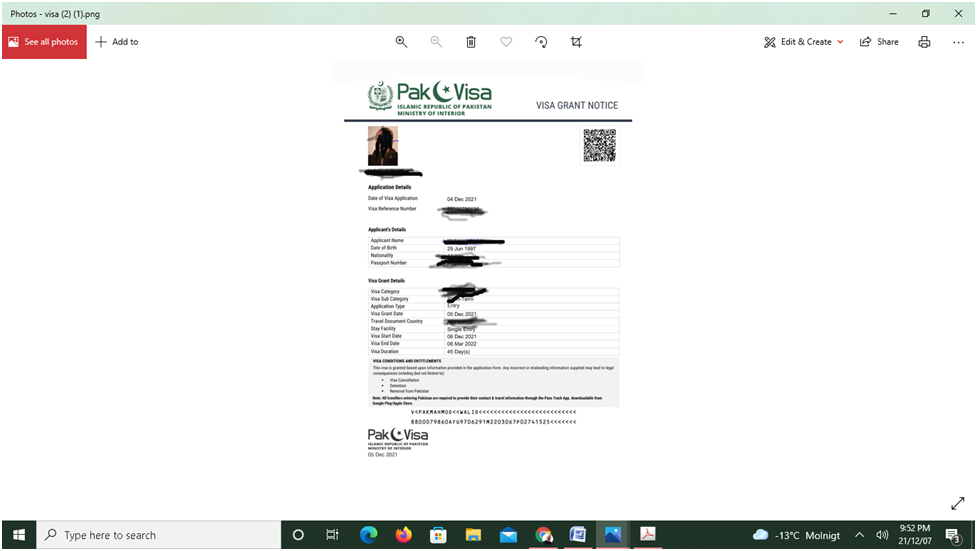
Important Note: You must download your Visa Grant Notice as explained above and carefully check your particulars on the Visa Grant Notice.
Some people make misake and just print out the confirmaion email only which says that your visa has been granted. The Immigraion Officer will never allow you boarding if you do not have Visa Grant Notice having your picture and complete particulars.
Question. I am Sikh of U.S. nationality and want to go for Religious tourism to Nankana Sahib in Pakistan; can I apply for online visa?
Answer. Yes, you can apply for online visa as a Sikh Yatree, Click Here.
Question. How can i get E-Business Invitation Letter (E-BIL)?
Answer. You can get detail information about E-BIL – Click Here
If you need Professional Help and Support for online visa application Click Here
Click Here for Frequently Asked Question about Pakistan online Visa
